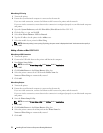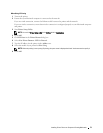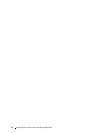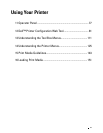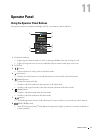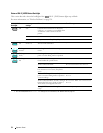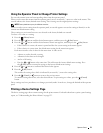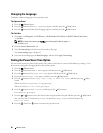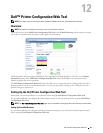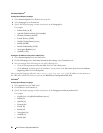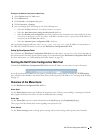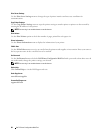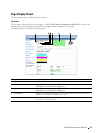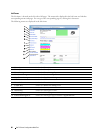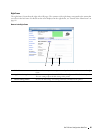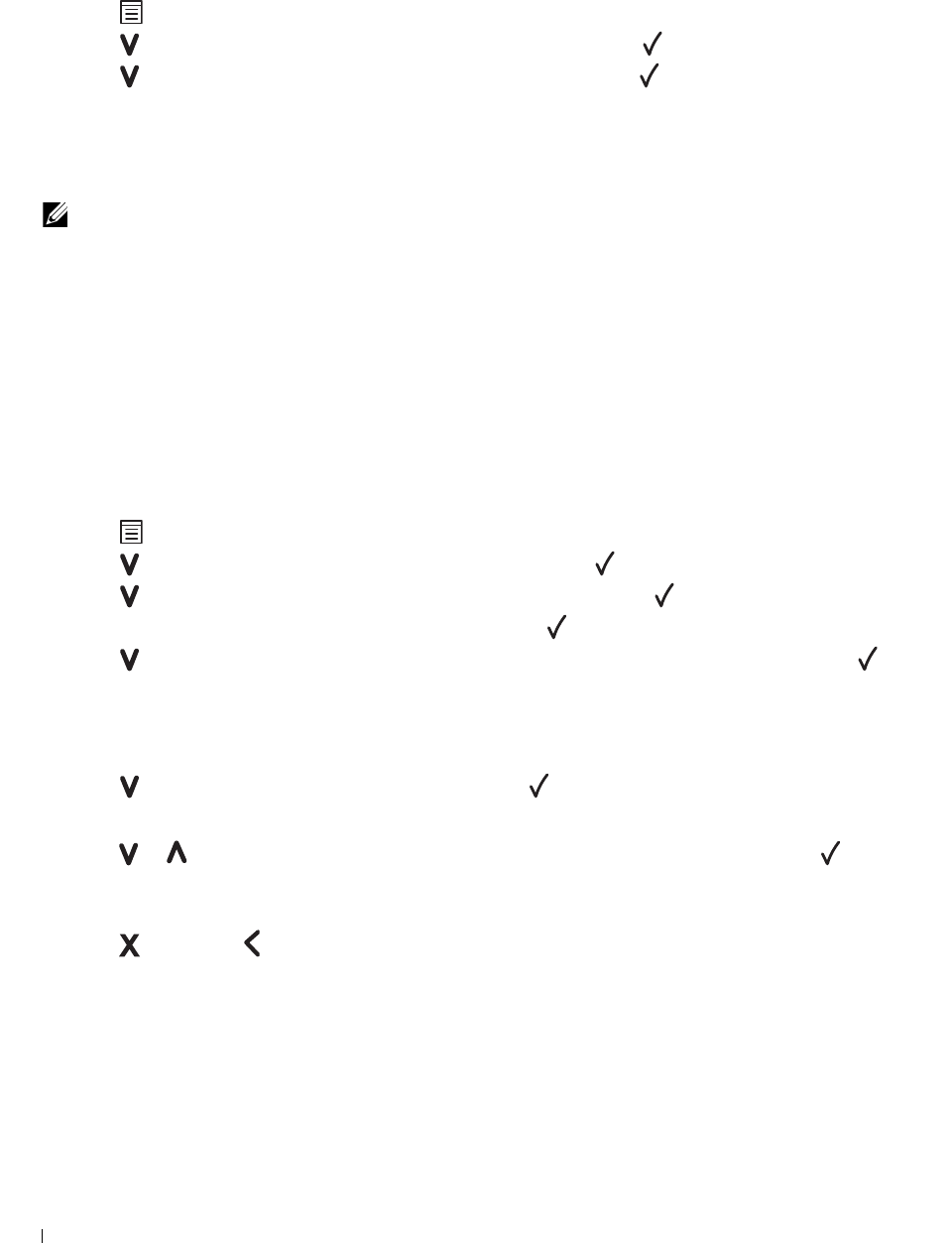
80 Operator Panel
Changing the Language
To display a different language on the operator panel:
The Operator Panel
1
Press the
(Menu)
button.
2
Press the button until
Panel Language
appears, and then press the
(Set)
button.
3
Press the button until the desired language appears, and then press the
(Set)
button.
The Tool Box
1
Click
Start
→
All Programs
→
Dell Printers
→
Dell C1660w Color Printer
or
Dell C1760nw Color Printer
→
Tool Box
.
NOTE: For details about starting the Tool Box, see "Starting the Tool Box" on page 111.
The
Tool Box
opens.
2
Click the
Printer Maintenance
tab.
3
Select
System Settings
from the list at the left side of the page.
The
System Settings
page is displayed.
4
Select the desired language from
Panel Language
, and then click
Apply New Settings
.
Setting the PowerSaver Time Option
You can set the powersaver time for the printer. The printer waits before it restores the default copy settings, if you
do not start copying after changing them on the operator panel.
1
Press the
(Menu)
button.
2
Press the button until
Admin Menu
appears, and then press the
(Set)
button.
3
Press the button until
System Settings
appears, and then press the
(Set)
button.
4
Ensure that
PowerSaver Time
appears, and then press the
(Set)
button.
5
Press the button to select
Sleep, Deep Sleep,
or
Auto-Off Timer
, and then press the
(Set)
button.
When you select
Sleep
or
Deep Sleep
, go to step 7.
When you select
Auto-Off Timer
, go to step 6.
6
Press the button to select
Off
or
On
, and then press the (Set) button.
If you select
Off
, go to step 8.
7
Press the or button or enter the desired value using the numeric keypad, and then press the
(Set)
button.
You can select from 5
–
30 minutes for
Sleep
, 1-6 minutes for
Deep Sleep
, or 60-1440 minutes for
Auto-Off Timer
.
8
Press the (Cancel) or button to return to the previous menu.