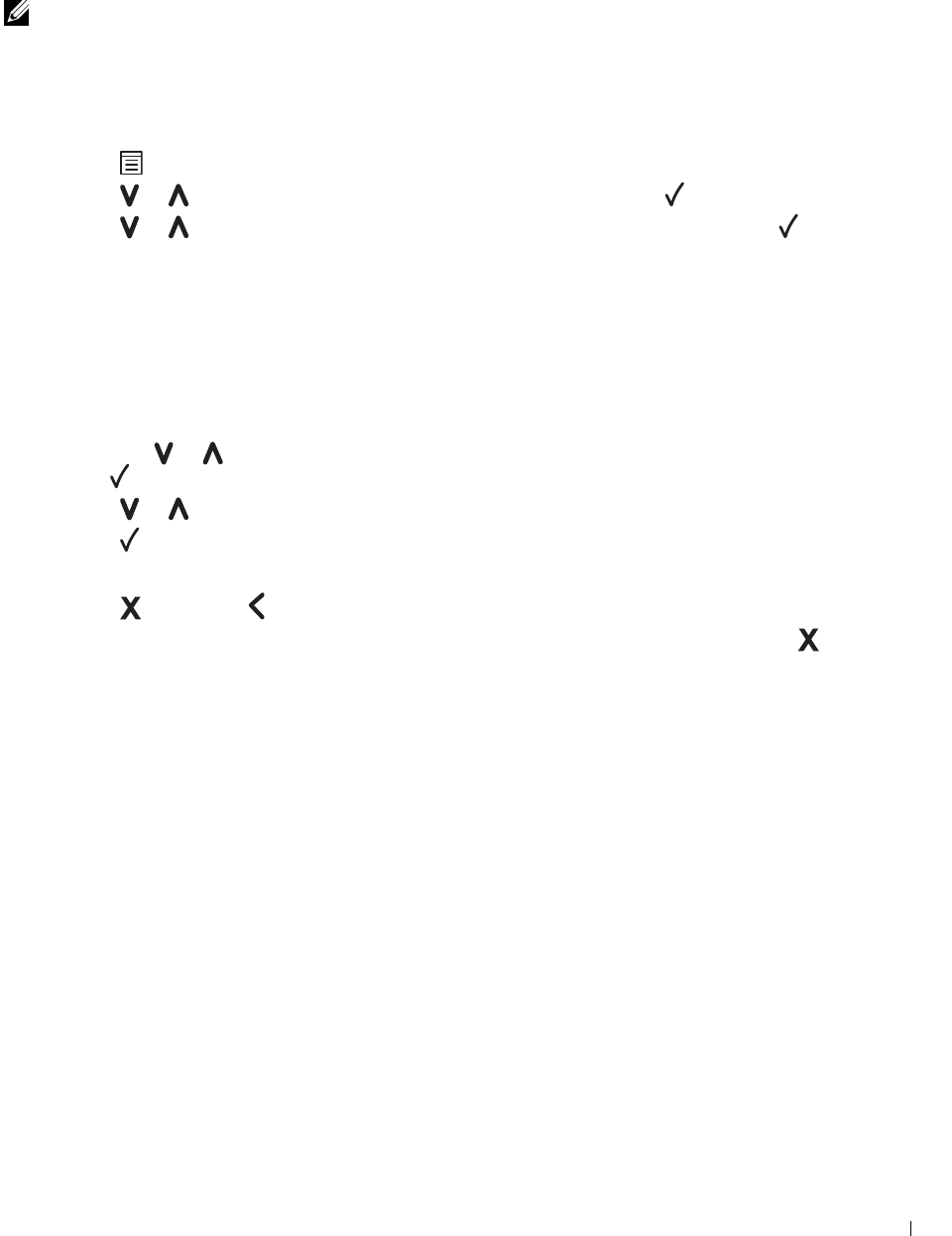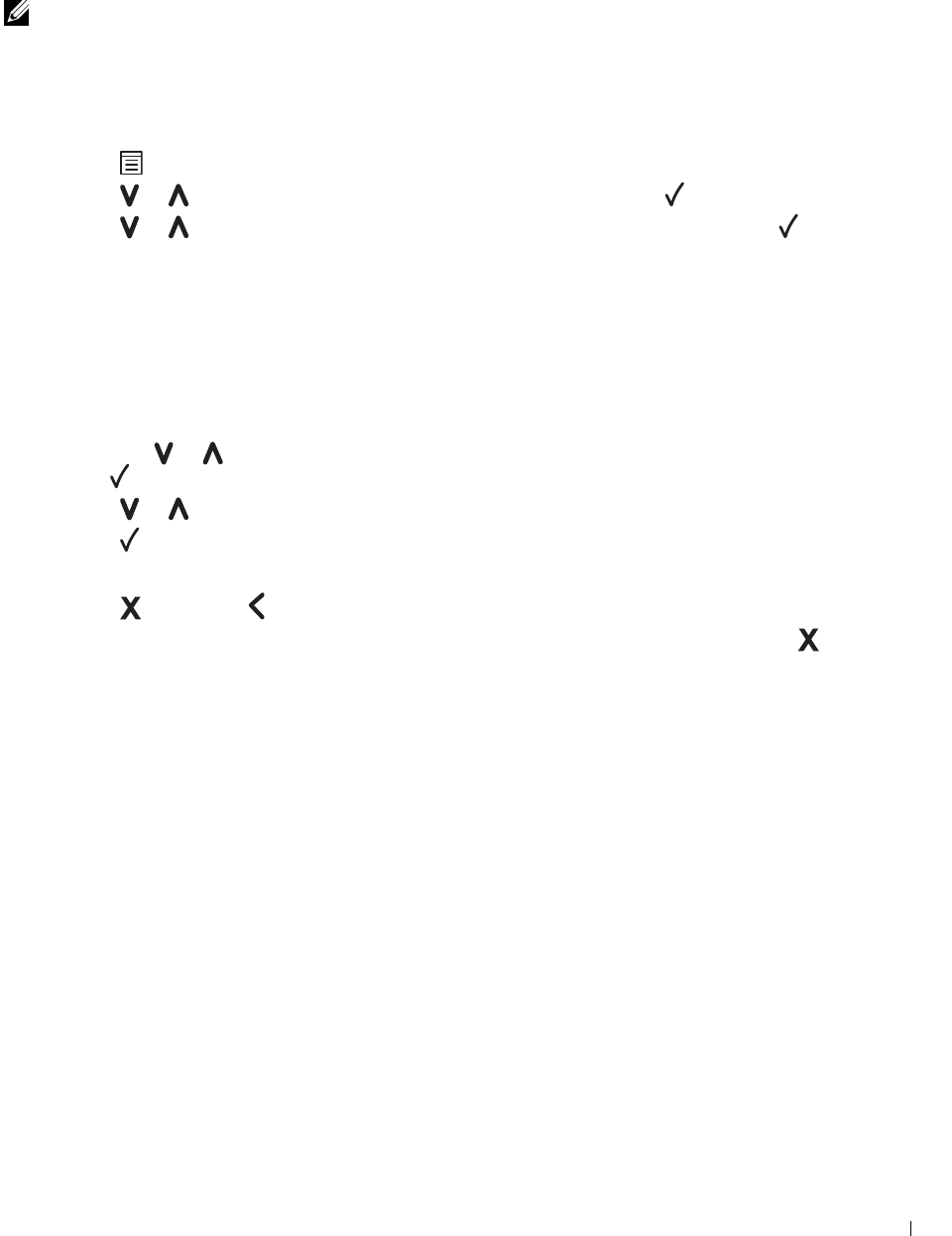
Operator Panel 79
Using the Operator Panel to Change Printer Settings
You can select menu items and corresponding values from the operator panel.
When you first enter the menus from the operator panel, you see an asterisk (*) next to a value in the menus. This
asterisk indicates the factory default menu setting. These settings are the original printer settings.
NOTE: Factory defaults may vary for different countries.
When you select a new setting from the operator panel, an asterisk appears next to the setting to identify it as the
current user default menu setting.
These settings are active until new ones are selected or the factory defaults are restored.
To select a new value as a setting:
1
Press the
(Menu)
button.
2
Press the or button until the desired menu appears, and then press the
(Set)
button.
3
Press the or button until the desired menu or menu item appears, and then press the
(Set)
button.
• If the selection is a menu, the menu is opened and the first system setting in the menu appears.
• If the selection is a menu item, the default menu setting for the menu item appears.
Each menu item has a list of values for the menu item. A value can be:
• A phrase or word to describe a setting
• A numerical value that can be changed
• An On or Off setting
• Press the or button at the same time. This will restore the factory default menu settings. Press
the
(Set)
button to return the settings to the factory default menu settings.
4
Press the or button to scroll until the desired value appears.
5
Press the
(Set)
button.
This enables the setting value, which is indicated by an asterisk (*) next to the setting value.
6
Press
the
(Cancel)
or button to return to the previous menu.
To continue setting other items, select the desired menu. To quit setting new values, press the
(Cancel)
button.
Driver settings may have precedence over changes previously made. In such case, change the defaults of the operator
panel.
Printing a Device Settings Page
The device settings page shows current settings for the printer menus. For details about how to print a panel settings
report, see "Understanding the Printer Menus" on page 125.