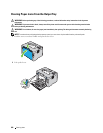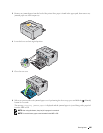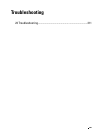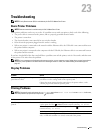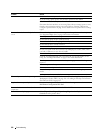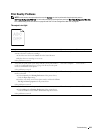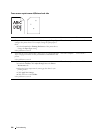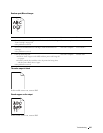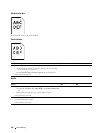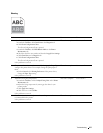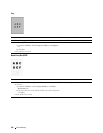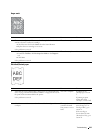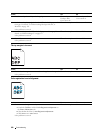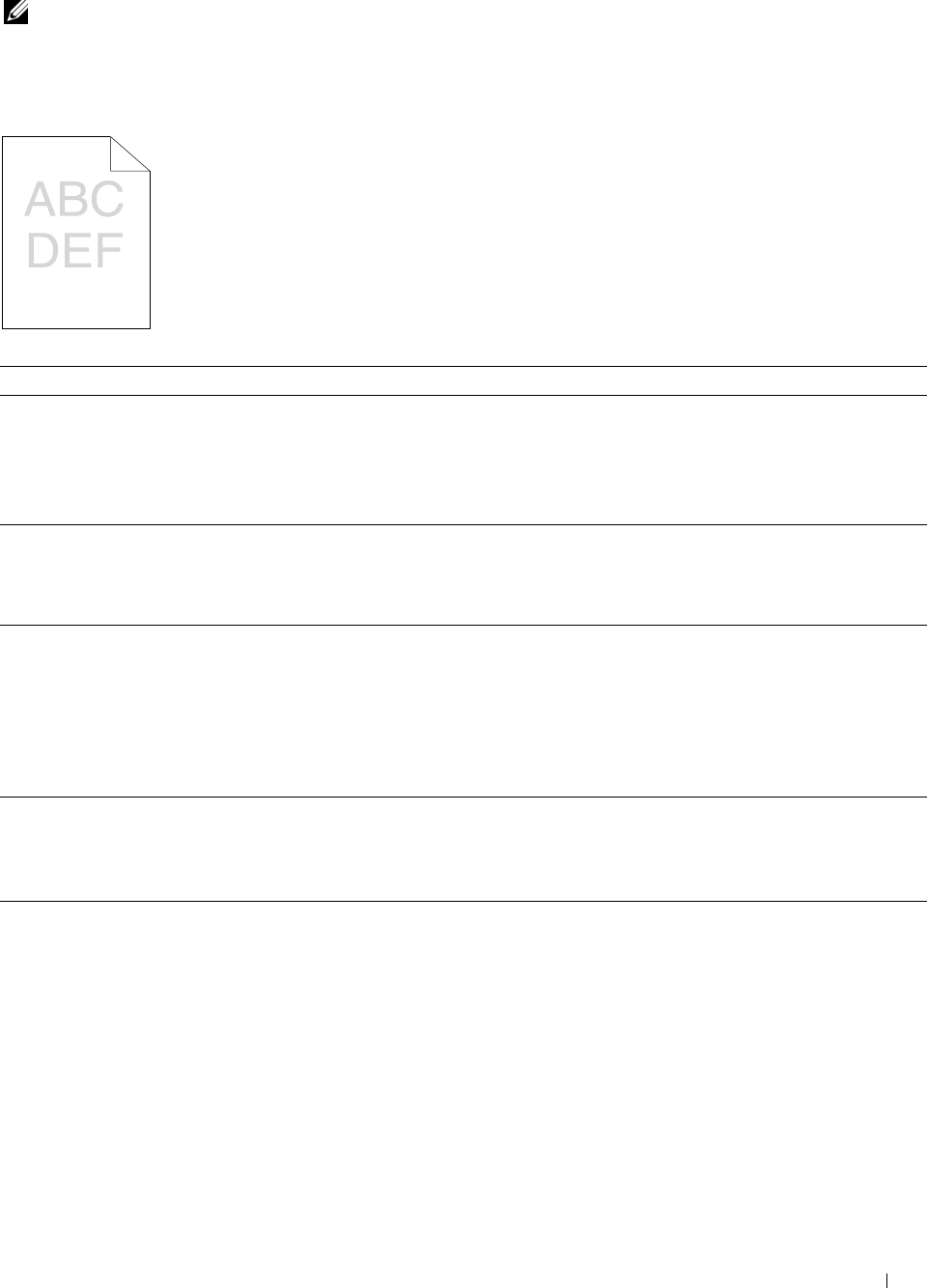
Troubleshooting 213
Print Quality Problems
NOTE: In this section, some procedures that use the Tool Box can also be performed using the operator panel or
Dell Printer Configuration Web Tool. For information on how to use the operator panel and Dell Printer Configuration Web Tool,
see "Understanding the Printer Menus" on page 125 and "Dell™ Printer Configuration Web Tool" on page 81.
The output is too light
Action Yes No
1 The toner cartridges may be low or need to be replaced. Confirm the
amount of toner in each toner cartridge.
a
Check the toner level in the
Status
tab in the Status Monitor.
b
Replace the toner cartridges as necessary.
Is the problem recovered?
The task is complete. Go to action 2.
2 Verify that the print media is not damp and the correct print media is
used. See "Supported Paper Types" on page 149. If not, use the print
media recommended for the printer.
Is the problem recovered?
The task is complete. Go to action 3.
3 Verify that the Paper Type setting in the printer driver matches the print
media you loaded.
a
On the
General
tab in
Printing Preferences
of the printer driver,
check the
Paper Type
setting.
b
Load dry (not damp) and corrected print media, and then click
Print
Test Page
in
Printer properties
of the printer driver.
Is the problem recovered?
The task is complete. Go to action 4.
4 Disable the Toner Saver in the printer driver.
a
On the
Others tab in Printing Preferences of the printer driver,
ensure that Off is selected in the Toner Saver drop-down menu.
Is the problem recovered?
The task is complete. Contact Dell.