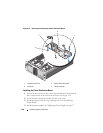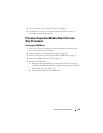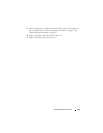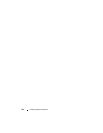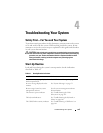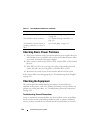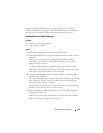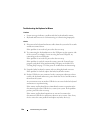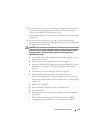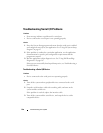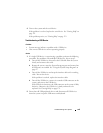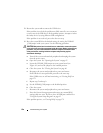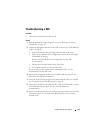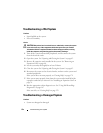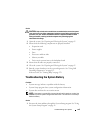146 Troubleshooting Your System
Troubleshooting the Keyboard or Mouse
Problem
• System message indicates a problem with the keyboard and/or mouse
• Keyboard and/or mouse is not functioning or is functioning improperly.
Action
1
Disconnect the keyboard and mouse cables from the system for 10 seconds
and then reconnect them.
If the problem is not resolved, proceed to the next step.
2
Try connecting the keyboard/mouse to the USB ports on the opposite side
of the system. For example, if your are using the front USB ports, try
connecting to the rear USB ports.
If the problem is not resolved, proceed to the next step.
If the problem is resolved, restart the system, enter the System Setup
program, and check if the nonfunctioning USB ports are enabled. See
"Getting Help" on page 179 if the ports are enabled but not functioning.
3
Swap the faulty keyboard or mouse with a working keyboard or mouse.
If the problem is resolved, replace the faulty keyboard or mouse.
4
If other USB devices are connected to the system ports adjacent to those
used by the keyboard and mouse, power down the devices and disconnect
them from the system.
An overcurrent event on another USB device can cause both the keyboard
and mouse to stop functioning.
If the mouse and keyboard do not immediately return to operation after
disconnecting the other USB devices, restart your system. If the problem
persists, proceed to the next step.
If the mouse and keyboard operations are restored, reconnect the
disconnected USB devices and power them on one at a time. Note if any
device causes the same problem and replace any faulty device(s).