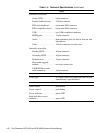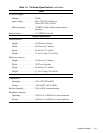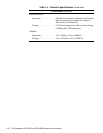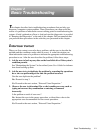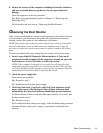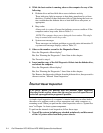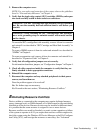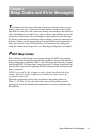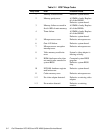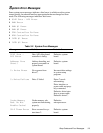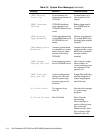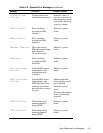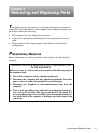2-6 Dell Dimension XPS H233 and XPS H266 Systems Service Manual
Expansion Subsystem” in Chapter 1 for information on the Device Manager and
the ICU. See “Interrupt Assignments” in Chapter 1 to help identify possible
conflicts. Also review the documentation provided with any installed expansion
cards and other devices for additional interrupt information for the specific
devices.
R
unning the Diagnostics
The diskette-based diagnostics (included with the system) contains tests that aid
in troubleshooting all major components of the computer system.
To start the diagnostics, turn off the computer, insert a copy of the Dell Diagnos-
tics Diskette into drive A, and then turn on the computer.
Starting the diagnostics causes the Dell logo screen to display, followed by a
message indicating that the diagnostics is loading. Before the diagnostics loads,
a program tests the portion of main memory (RAM) required for loading the
diagnostics. If a main memory error is detected, a message appears on the
screen telling you which SIMM has failed.
If no errors are found in main memory, the diagnostics loads and the Diagnos-
tics Menu displays. This menu lets you choose the following options or exit to
the MS-DOS
®
prompt:
•
Run Quick Tests — Runs selected tests from all test groups to quickly locate
a failure or to indicate where further testing is needed to isolate a failure
•
Run All Tests — Runs all tests for a thorough check of the system
•
Run Specific Tests — Tests a particular area or subsystem
See the chapter titled “Running the Diskette-Based Diagnostics” in the Diagnos-
tics and Troubleshooting Guide for more information.
G
etting Help
If none of the troubleshooting procedures in this chapter or the tests in the diag-
nostics reveal the source of the problem or lead to the proper troubleshooting
steps for determining the source of the problem, call Dell for technical assis-
tance. For instructions, see “Contacting Dell” in the online System User’s Guide
or the chapter titled “Getting Help” in the Diagnostics and Troubleshooting Guide.
CAUTION: To prevent damage to the original
Dell Diagnostics Diskette
,
always use a backup copy of the diagnostics diskette when servicing a
user’s system. Dell recommends that users make several copies of this
diskette to ensure that one is always available.