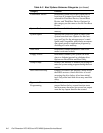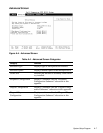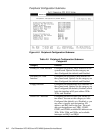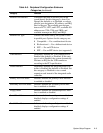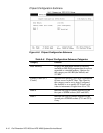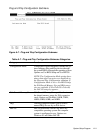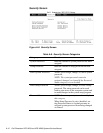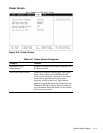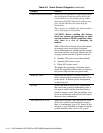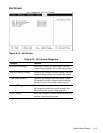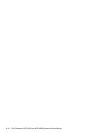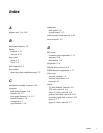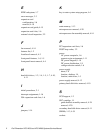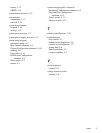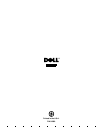A-14 Dell Dimension XPS H233 and XPS H266 Systems Service Manual
VESA Video Power Down NOTES: For the Windows 95 operating system,
use the Display Properties dialog box in the
Control Panel to save monitor power rather
than using the VESA Video Power Down cate-
gory. See the Windows 95 online help for
instructions.
This category is available only if the installed
video card supports this feature.
CAUTION: Before enabling this feature,
check the monitor documentation to make
sure the monitor is DPMS-compliant; other-
wise, there is a risk of damaging the
monitor.
VESA Video Power Down selects the amount
of monitor power saved when Advanced
Power Management is enabled and the system
has entered a time-out period. Options for this
category and the amount of power saved are:
•
Standby: 20% power saved (the default)
•
Suspend: 90% power saved
•
Sleep: 95% power saved
The higher the percentage of monitor power
saved, the longer the monitor takes to return to
full power when the time-out period ends.
Inactivity Timer Determines the period of system inactivity
before certain system components enter a low-
power mode. To disable power management,
set this field to 0.
Hot Key Allows the user to define a key combination
that causes the system to immediately enter a
low-power mode until the next time the key-
board or mouse is used. The user defines a key
to use in combination with <Ctrl> and <Alt> as
the power key combination.
Auto Start On AC Loss When set to Enabled, Auto Start On AC Loss
allows the system to automatically restart if
there is a momentary loss of AC power. If this
category is set to Disabled, you must restart the
system manually after a loss of AC power.
Table A-9. Power Screen Categories
(continued)
Category Function