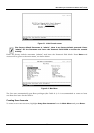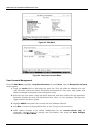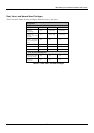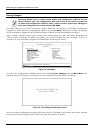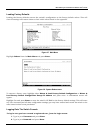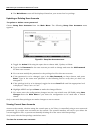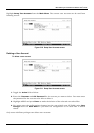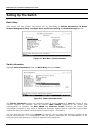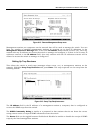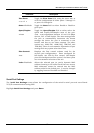DES-3326 Layer 3 Fast Ethernet Switch User’s Guide
3. The Main Menu screen will be displayed based on your access level or privilege.
Updating or Deleting User Accounts
To update or delete a user password:
Choose Setup User Accounts from the Main Menu. The following Setup User Accounts menu
appears:
Figure 6-9. Setup User Accounts screen
1. Toggle the Action field using the space bar to choose Add, Update, or Delete.
2. Type in the Username for the user account you wish to change and enter the Old Password
for that user account.
3. You can now modify the password or the privilege level for this user account.
4. If the password is to be changed, type in the New Password you have chosen, and press
Enter. Type in the same new password in the following field to verify that you have not
mistyped it.
5. If the privilege level is to be changed, toggle the Access Level field until the appropriate level
is displayed – Root, User+ or User.
6. Highlight APPLY and press Enter to make the change effective.
7. You must enter the configuration changes into the non-volatile ram (NV-RAM) using Save
Changes from the Main Menu if you want the configuration to be used after a switch
reboot.
Only a user with Root privileges can make changes to user accounts.
Viewing Current User Accounts
Access to the console, whether using the console port or via Telnet, is controlled using a user name and
password. Up to eight user accounts can be created. The console interface will not let you delete the
current logged-in user, to prevent accidentally deleting all of the users with Root privilege.
Only users with the Root privilege can delete users.
To view the current user accounts:
95