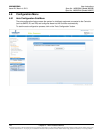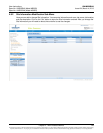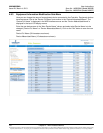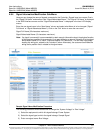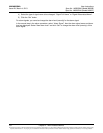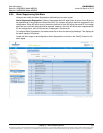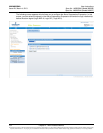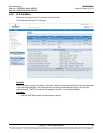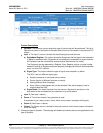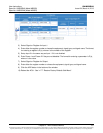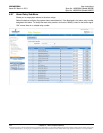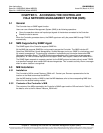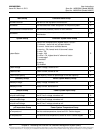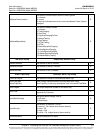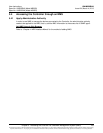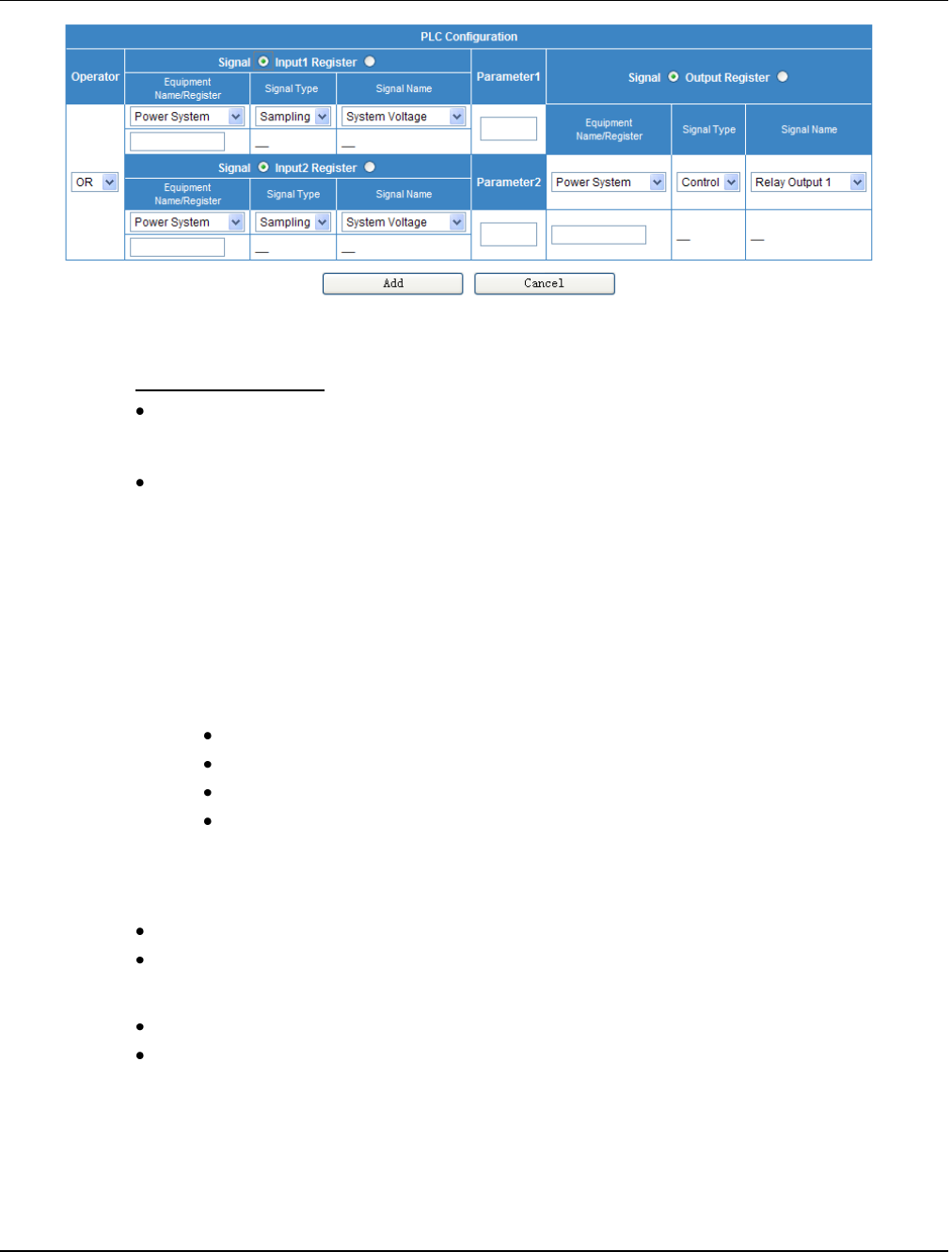
UM1M820BNA User Instructions
Issue AH, March 4, 2013 Spec No. 1M820BNA (Model M820B)
Spec No. 1M820DNA (Model M820D)
156 Chapter 4. WEB Interface Menus
This document is property of Emerson Network Power, Energy Systems, North America, Inc. and contains confidential and proprietary information owned by Emerson Network Power, Energy
Systems, North America, Inc. Any copying, use, or disclosure of it without the written permission of Emerson Network Power, Energy Systems, North America, Inc. is strictly prohibited.
Column Descriptions
Operator: The Operator column selects the type of function that will be performed. The list of
Operators is shown in the Symbol Information table (from line 3 and down) in the previous PLC
screen.
Input 1: The Input 1 column is divided into the following three sub-columns.
a) EquipName/Register: This column shows the Equipment that the signal to be selected in
c) below is associated with. (Equipment is not necessarily connected to a physical device.
An Equipment can be connected to several physical devices and vice versa.)
The Equipment can be replaced by a Register. Every Register is given a unique number
between 0 and 99. A Register works as a temporary storage place that will be cleared after
every run of the PLC function.
b) Signal Type: This column shows the type of signal to be selected in c) below.
The ACU+ has four different signal types:
Sample (measured or calculated values, status).
Control (control of different functions or events).
Setting (different kind of settings).
Alarm (alarms, these signals will only be activated if the alarm category is set to
anything else than NA).
c) Signal Name: You select the signal from this column. Signals that are shown in the
drop-down list box are based on your selections in a) and b) above.
Input 2: (See Input 1 above.)
Param 1: This column shows if any parameter is used.
A parameter is just a way to enter a value, which can be used in compares with signals.
Param 2: (See Param 1 above.)
Output: The Output column is divided in three sub-columns, which has the same information
as for the Inputs.
2) Choose the type of Operator. The web page will disable some boxes that are not applicable for the
type of Operator.