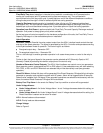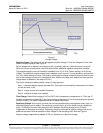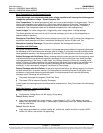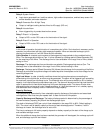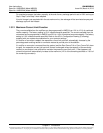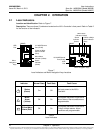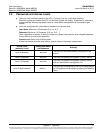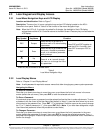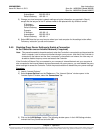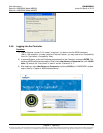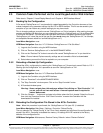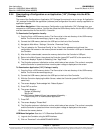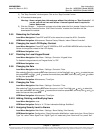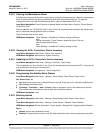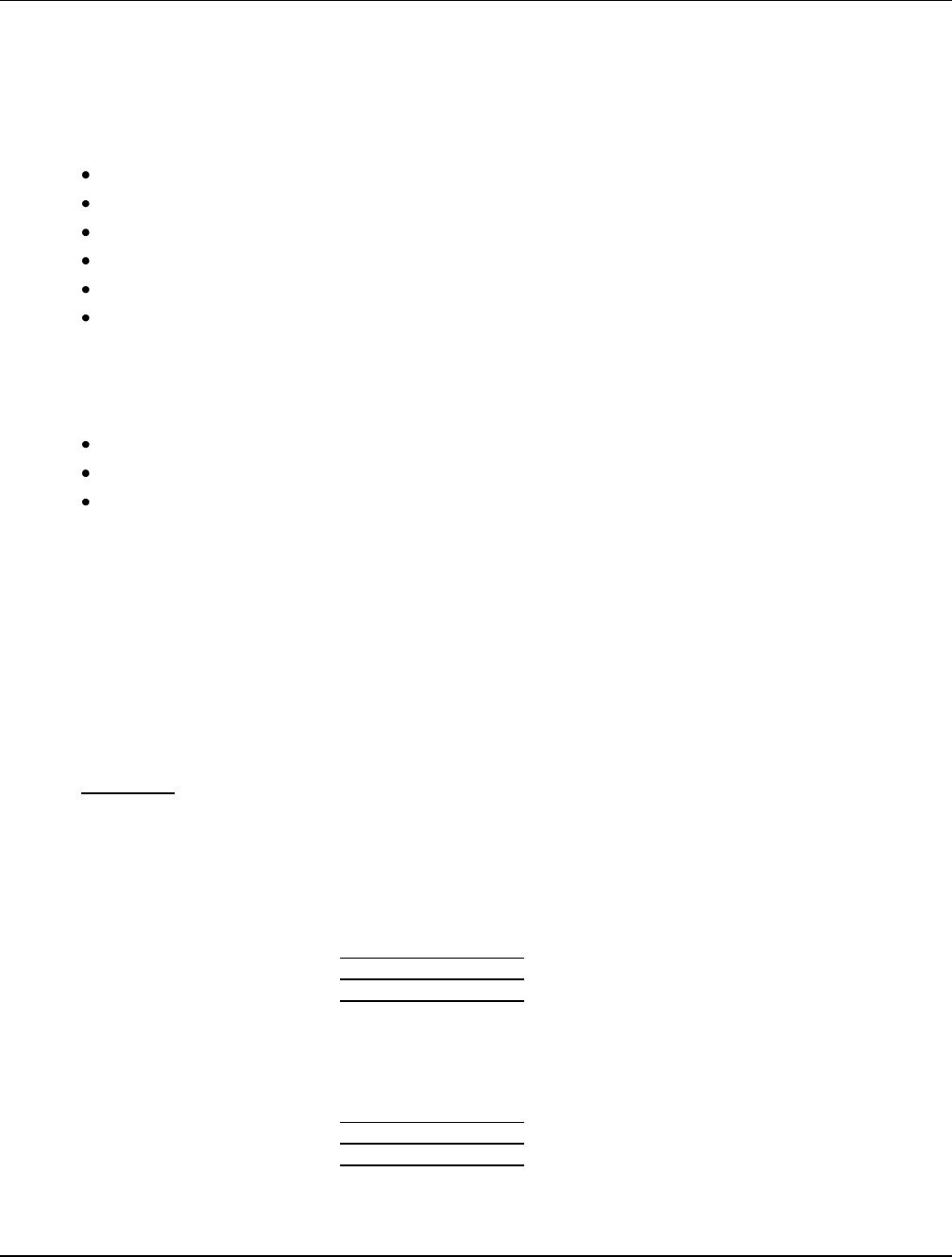
User Instructions UM1M820BNA
Spec No. 1M820BNA (Model M820B) Issue AH, March 4, 2013
Spec No. 1M820DNA (Model M820D)
Chapter 2. Operation 19
This document is property of Emerson Network Power, Energy Systems, North America, Inc. and contains confidential and proprietary information owned by Emerson Network Power, Energy
Systems, North America, Inc. Any copying, use, or disclosure of it without the written permission of Emerson Network Power, Energy Systems, North America, Inc. is strictly prohibited.
2.4 WEB Interface Access
Note: The ACU+ supports a 10/100M Ethernet connection.
2.4.1 Overview
Via the WEB Interface, a User (with proper access level) can:
View real-time operating information (rectifiers, converters, AC, DC, Batteries, etc.).
View and download information recorded in logs.
Send control commands.
Set programmable parameters.
Download and upload configuration files.
Download firmware to the Controller.
2.4.2 Setting IP Communications Parameters
The Controller’s IP parameters (IP, subnet mask, and gateway addresses) must be set to match your
company’s network settings. The default settings for these parameters are shown below.
IP Address: 192.168.1.2
Subnet Mask Address: 255.255.255.0
Gateway Address: 192.168.1.1
Local Menu Navigation: Main Menu / Settings / Communication / enter parameters.
WEB Menu Navigation: Maintenance / Network Configuration / enter parameters.
2.4.3 WEB Interface Menus
Refer to “Chapter 4. WEB Interface Menus”.
2.4.4 Connecting the Controller Locally (via the Ethernet Port)
Before connecting your computer directly to the Controller’s Ethernet Port, record your current network
settings as outlined below, then change these settings to match the communications settings
programmed into the Controller.
Procedure
1) Record your computer’s network settings by launching Control Panel in your computer. Navigate
through Network Connections
Local Area Connection
Properties
Internet Protocol
(TCP/IP)
Properties.
2) Record whether the "Obtain an IP address automatically" or "Use the following IP address" button
is selected. If "Use the following IP address" button is selected, also record the following:
IP Address:
Subnet Mask:
Default Gateway:
3) Record your Controller’s network settings by navigating the Controller’s local display panel to Main
Menu
Settings
Communication.
4) Record the following information:
IP Address:
Subnet Mask:
Default Gateway:
Example:
IP Address: 192.168.1.2