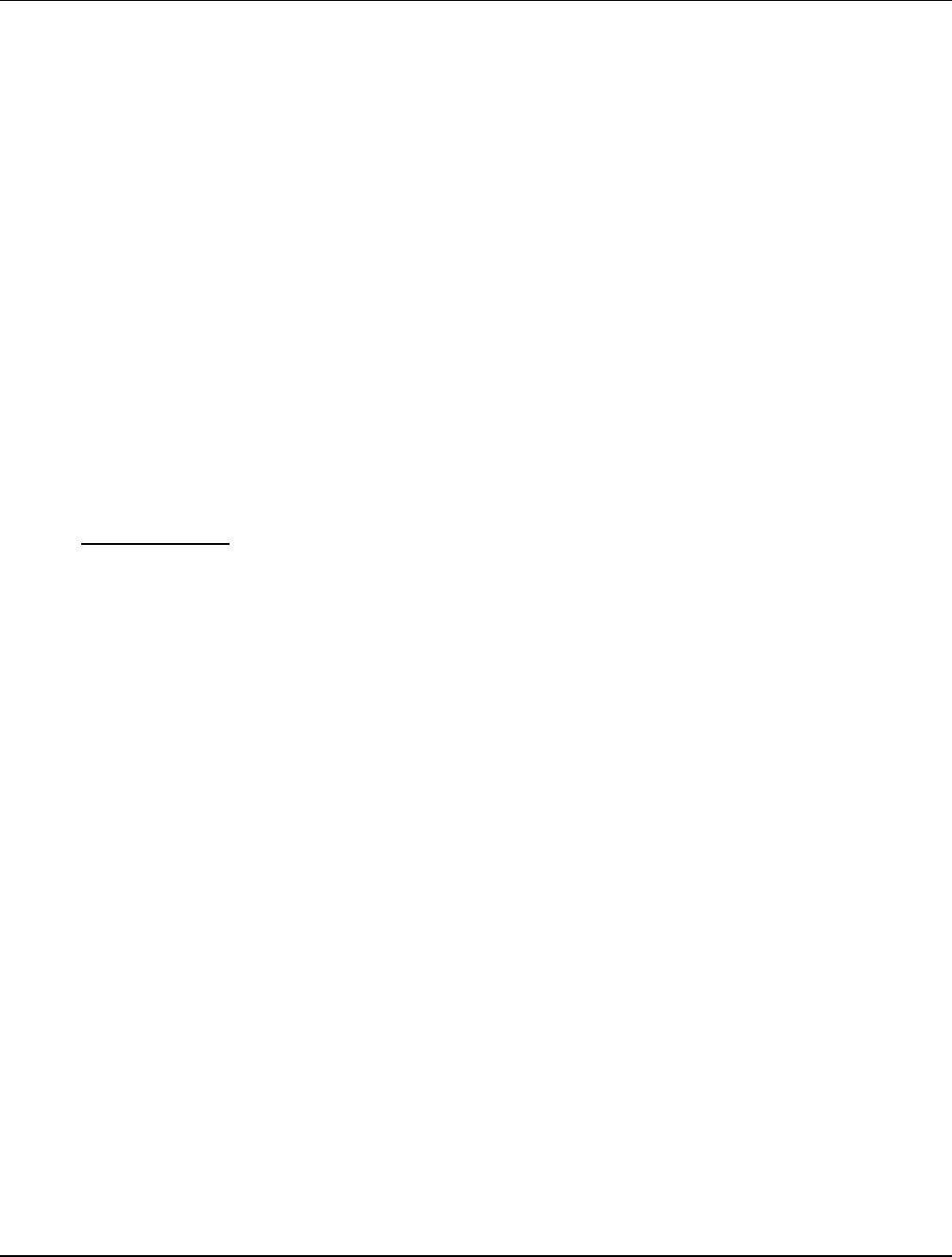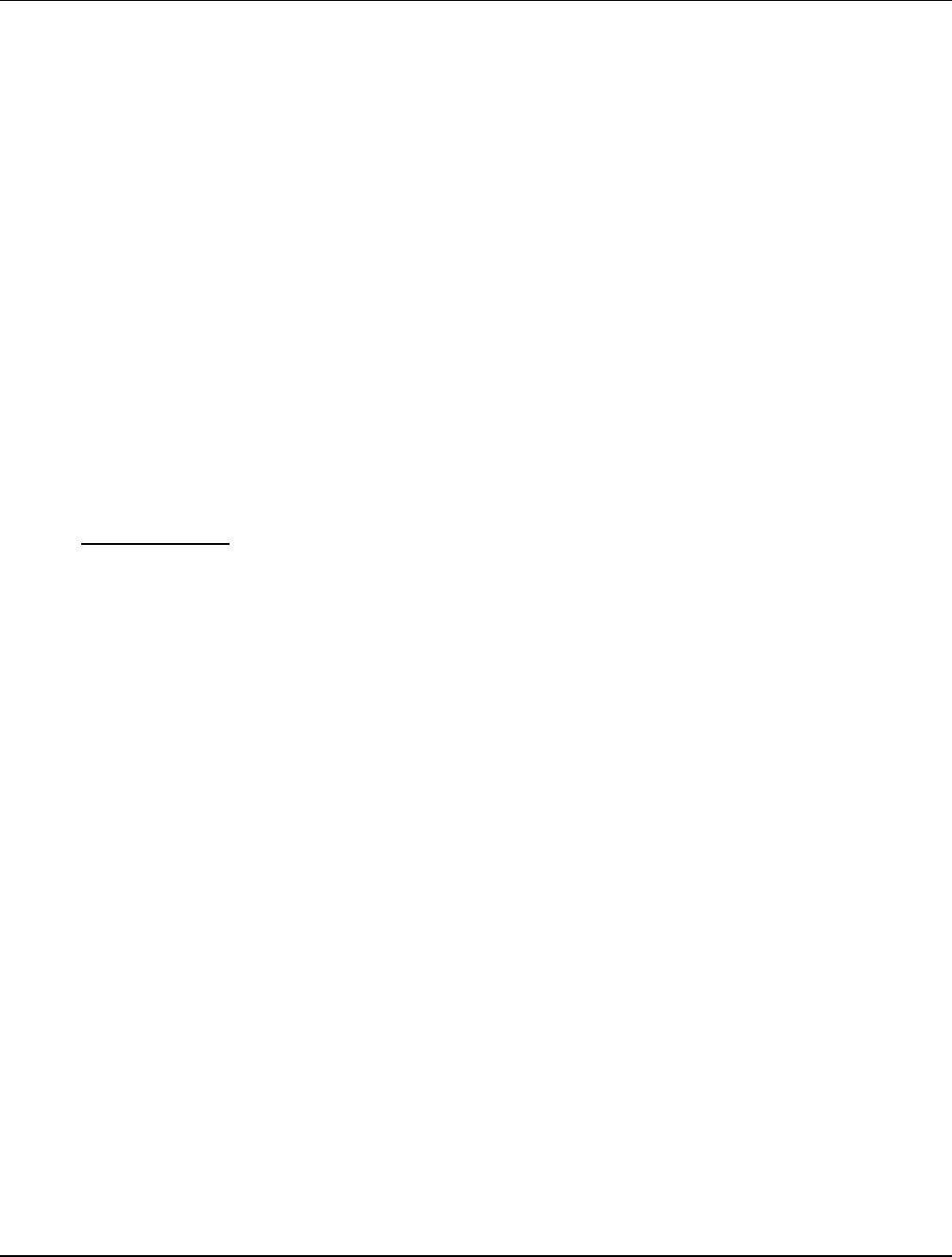
UM1M820BNA User Instructions
Issue AH, March 4, 2013 Spec No. 1M820BNA (Model M820B)
Spec No. 1M820DNA (Model M820D)
28 Chapter 2. Operation
This document is property of Emerson Network Power, Energy Systems, North America, Inc. and contains confidential and proprietary information owned by Emerson Network Power, Energy
Systems, North America, Inc. Any copying, use, or disclosure of it without the written permission of Emerson Network Power, Energy Systems, North America, Inc. is strictly prohibited.
13) Press ENT to select the operation. Press ENT again to confirm.
Note: Check you numbering to be sure it is correct. If there were conflicts in your numbering, rectifiers
with conflicts will be assigned the next available sequential number.
14) Return to the Main screen by repeatedly pressing ESC (escape).
2.5.25 Configuring the ACU+ Identification of Converters
When converters are all installed prior to applying power and starting the system, the order in which the
ACU+ identifies the converters is by serial number (lowest serial number is Conv 1, next lowest is Conv 2,
etc.).
If you prefer the ACU+ to identify the converters by position in the system, perform the following
procedure.
Local Menu Navigation: Main Menu / Settings / Converter / Conv #1 / Set Conv ID.
(repeat for every converter)
then
Main Menu / Manual / Converter / All Conv Ctrl / Confirm ID.
WEB Menu Navigation: Device Information / Converter Group / Converter #1 / Settings Tab /
Set Converter ID.
(repeat for every converter)
then
Device Information / Converter Group / Control Tab / Confirm Converters ID.
Local Procedure
1) With the Main screen displayed, press ENT to go to the Main Menu. Navigate to and select
“Settings” (ENT).
2) If a password screen opens, a password must be entered to allow the User to make adjustments. If
a password was previously entered and has not yet timed out, skip this step and proceed to step 3).
Otherwise, to enter a password, with the cursor at the User Name field (default is “Admin”), press
the down arrow key to move cursor down to the password line. Press ENT. “0” is highlighted.
Press the up arrow key once to change the “0” to”1” (default password is “1”), then press ENT twice.
(Note: If you have been assigned a unique User Name and password, follow this procedure to
enter these.)
3) With the Settings menu screen displayed, navigate to and select “Converter” (ENT).
4) Navigate to “Conv #” (# is used here to represent the converter identification number). Press ENT.
The converter # menu screen is displayed, and the green LED on one converter starts flashing.
This is the converter currently identified by the ACU+ as converter #. (If this is not the converter you
want, press ESC to return to converter menu screen and select a different converter.)
5) Navigate to and select “Set Conv ID”. Press ENT. Use the up or down keys to change the ACU+
identification number for the flashing converter. Press ENT.
6) Press ESC to return to converter menu screen.
7) Navigate to and select the next converter.
8) Repeat steps 4) through 7) for each of the remaining converters in the system.
9) When you have finished selecting identification numbers for all converters, repeatedly press ESC
to return to the Main Menu.
10) Navigate to and select “Manual” (ENT) / “Converter” (ENT) / “All Conv Ctrl” (ENT).
11) Navigate to “Confirm ID”. Press ENT. “Yes” highlights.
12) Press ENT to select the operation. Press ENT again to confirm.