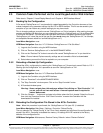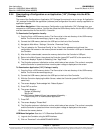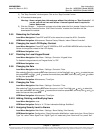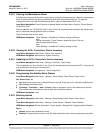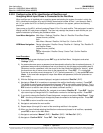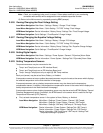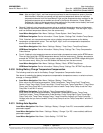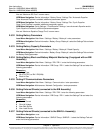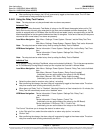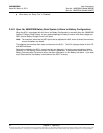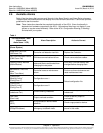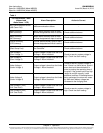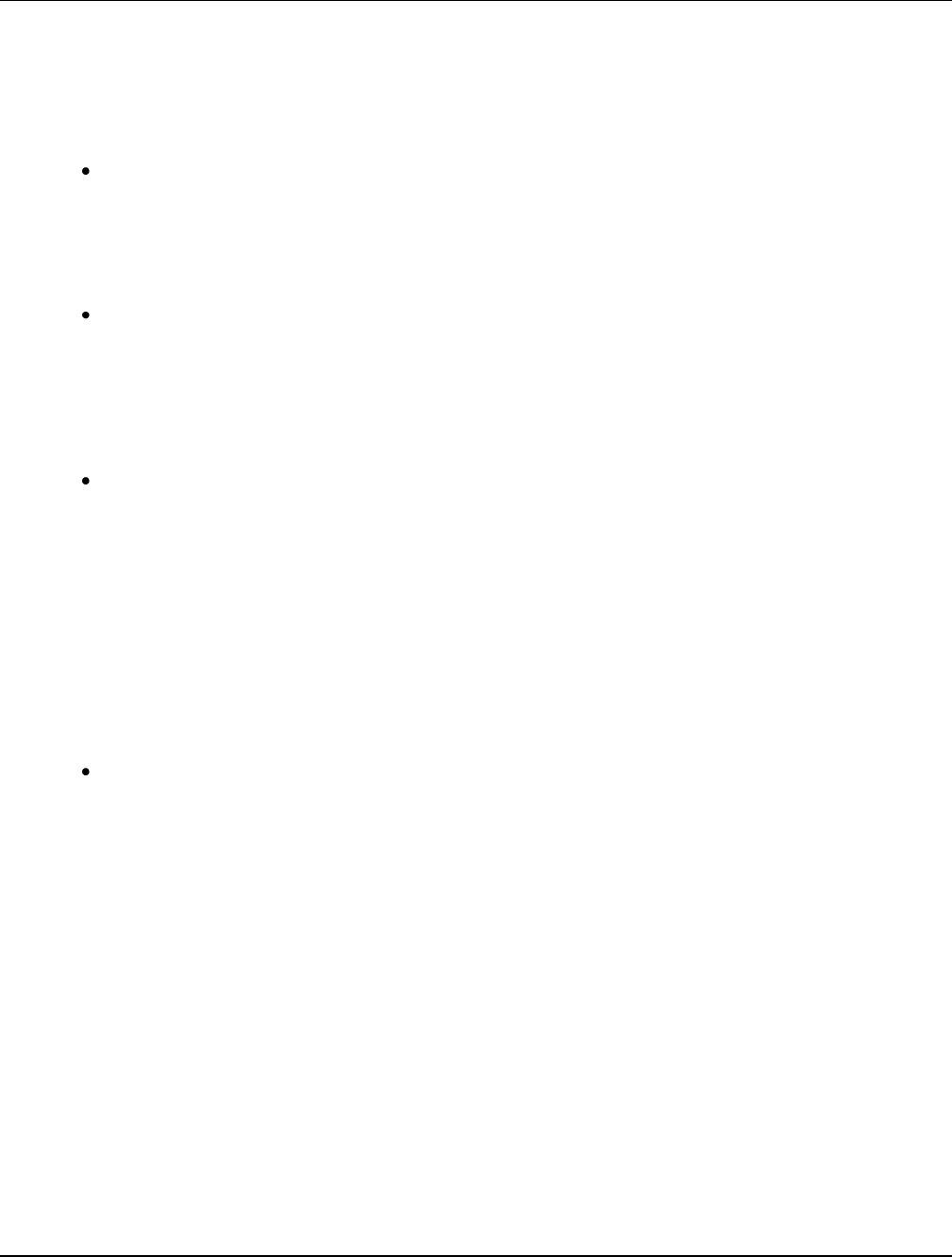
UM1M820BNA User Instructions
Issue AH, March 4, 2013 Spec No. 1M820BNA (Model M820B)
Spec No. 1M820DNA (Model M820D)
30 Chapter 2. Operation
This document is property of Emerson Network Power, Energy Systems, North America, Inc. and contains confidential and proprietary information owned by Emerson Network Power, Energy
Systems, North America, Inc. Any copying, use, or disclosure of it without the written permission of Emerson Network Power, Energy Systems, North America, Inc. is strictly prohibited.
Note: Also set High2, High1, and Low temperature alarms for each temperature sensor (from the
Web Interface). Note that you cannot set high and low temperature alarms for individual
temperature sensors from the Local Menus. High and low temperature alarm settings for the
temperature sensors set as ambient are found in the Device Information / Power System /
Settings tab. High and low temperature alarm settings for the probes set as battery are found
in the Device Information / Battery Group / Settings tab.
Second, if desired, set a temperature sensor set as an ambient temperature sensor as the sensor
which displays the ambient temperature on the Web Interface’s Homepage. Then set High2, High1,
and Low ambient temperature alarms (from the same menu).
Local Menu Navigation: Main Menu / Settings / Power System / Amb Temp Sensor.
WEB Menu Navigation: Device Information / Power System / Settings Tab / Ambient Temp Sensor.
Third, if desired, set a temperature sensor set as a battery temperature sensor as the battery
temperature compensation sensor. Then set High2, High1, and Low compensation temperature
alarms (from the same menu).
Local Menu Navigation: Main Menu / Settings / Battery / Temp Comp / TempComp Sensor.
WEB Menu Navigation: Device Information / Battery Group / Settings Tab / Temp Compensation
Probe Number.
Fourth, if desired, set a temperature sensor set as a battery temperature sensor as the BTRM sensor.
Then set High2 and High1 BTRM temperature alarms (from the same menu). If battery temperature
exceeds the “BTRM Temp High2” setting, system voltage is lowered to the BTRM voltage setting (set
from the same menu). Note, you must first enable this feature (from the same menu).
Local Menu Navigation: Main Menu / Settings / Battery / Basic / BTRM TempSensor.
WEB Menu Navigation: Device Information / Battery Group / Settings Tab / BTRM Temp Sensor.
2.5.30 Setting Battery Charge Temperature Compensation
The following need to be set for the Battery Charge Temperature Compensation feature.
See above for selecting the battery temperature compensation temperature sensor; or select maximum,
average, or Average SMBRC.
Local Menu Navigation: Main Menu / Settings / Battery / Temp Comp.
Enter values for the following parameters: Temp CompCenter, Temp Comp Coeff, TempComp
Sensor, Comp Temp High2, Comp Temp High1, Comp Temp Low, Temp Comp Max V, Temp Comp
Clamp, and Temp Comp Min V (note that you have to enable Temp Comp Clamp to set the Temp
Comp Max V and Min V values).
WEB Menu Navigation: Quick Settings / Temp Compensation Setting.
Enter values for the following parameters: Temperature Compensation Center, Temp Comp
Coefficient (slope), Temp Compensation Probe Number, Comp Temp High2, Comp Temp High1,
Comp Temp Low, Temp Comp Voltage Clamp, Temp Comp Max Voltage, and Temp Comp Min
Voltage (note that you have to enable Temp Comp Clamp to set the Temp Comp Max V and Min V
values).
2.5.31 Setting Auto Equalize
Local Menu Navigation: Main Menu / Settings / Battery / Charge / Auto EQ / once enabled, additional
parameters appear.
Local Menu Navigation: Main Menu / Settings / Battery / Charge / Cyc EQ / once enabled, additional
parameters appear.
Local Menu Navigation: Main Menu / Quick Setting / “FLT/EQ” Set.