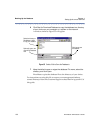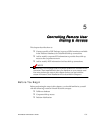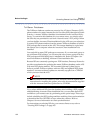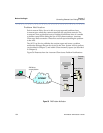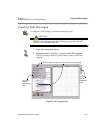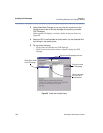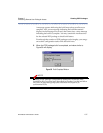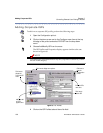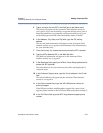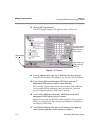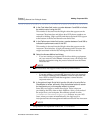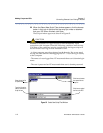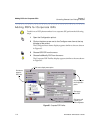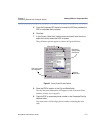108
RiverMaster Administrator’s Guide
Adding Corporate ISPs Chapter 5
Controlling Remote User Dialing & Access
Adding Corporate ISPs
To add a new corporate ISP profile, perform the following steps:
1 Open the Configuration pullout.
2 Click on the down arrow next to the Configure menu item at the top
left edge of the pullout and select POP/ISP from the drop-down
menu.
3 Choose Add/Modify ISP from the menu.
The ISP Profiles and Properties display appears similar to the one
shown in Figure 60.
NOTE
You can modify information about any ISP, corporate or otherwise, within
the ISP Profile display.
Figure 60 ISP Profiles
4 Click on the ISP Profiles tab and then click Add.
After you add
an ISP, it
appears here
Click here to
display the
Corporate ISP
menu
Click here to
open the
Configuration
pullout
Click here to display menu options
Enter the ISP’s
name here
Click here to
add the ISP