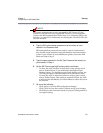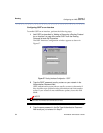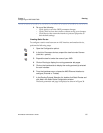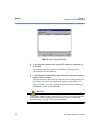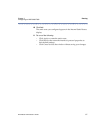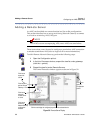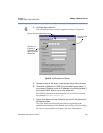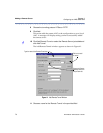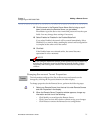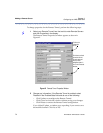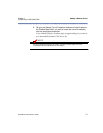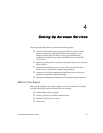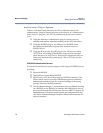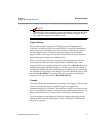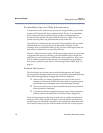RiverMaster Administrator’s Guide
71
Chapter 3 Adding a Remote Server
Configuring an ANG-3000/7000
12 Click the arrow in the Remote Server Name field to bring up a pull-
down list and select the Remote Server you just added.
RiverMaster types the Server user name and password into the open
fields. You may change these settings if necessary.
13 Select Enabled or Disabled in the Enabled State field.
If you select Enabled, the tunnel will be created immediately. Select
Disabled if you want to delay enabling the tunnel until configuration
is complete at the other end of the tunnel.
14 Click Add.
If the Enabled state was selected earlier, the tunnel becomes
operational in a few moments.
NOTE
You can configure additional tunnels to the Remote Server just added by
selecting the particular server in the Remote Tunnels display, clicking
Properties, and clicking Add Tunnel in the Remote Server Properties
window.
Changing Server and Tunnel Properties
The information configured for Site-to-Site servers and tunnels can be
changed by clicking the Properties buttons on either display.
To change properties for the Remote Server, perform the following steps:
1 Select your Remote Server from the tree list under Remote Servers
and click Properties in the display.
2 When the Remote Server Properties window appears, change any
information and do one of the following:
– Click Modify to reconfigure the Remote Server.
– Click Cancel to close the window without saving your changes.
– Click Delete to remove the Remote Server configuration.