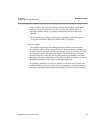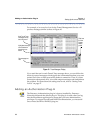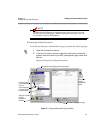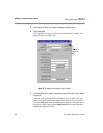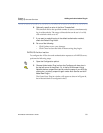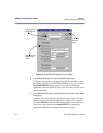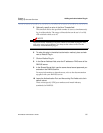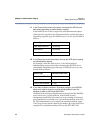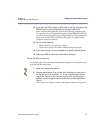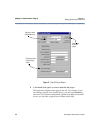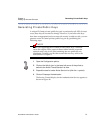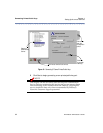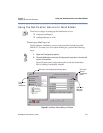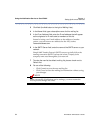RiverMaster Administrator’s Guide
87
Chapter 4 Adding an Authorization Plug-In
Setting Up Aurorean Services
14 If you want the APS to apply an MD4 hash to the key returned by the
RADIUS server, place a check next to the Apply Hash field.
Place a check in this field only if all of the following statements are
true: remote users will authenticate against a Steel-Belted RADIUS 2.1
or earlier server, the tunnel protocol negotiated for all connections by
these users will be PPTP, and 128-bit encryption is enabled on the
Aurorean Network Gateway.
15 Do one of the following:
– Click Commit to save the new plug-in.
– Click Cancel to clear the fields without saving the plug-in.
16 If you click Commit, you are prompted to re-type the Shared Secret.
17 Reboot the APS to enable the authorization changes.
SecurID Authorization
To configure the APS to forward authentication requests to a SecurID server,
perform the following steps:
1 Open the Configuration pullout.
2 Choose Authorization Plug-ins from the Configure pull-down box in
the top left corner of the pullout. Or, in the list of Aurorean devices,
expand the tree list under the name of your APS (by clicking the +
symbol), expand it again under Auth Service and click Make New
Plug-in ...
The Create New Plug-in window will appear as shown in Figure 47.