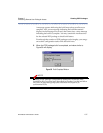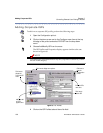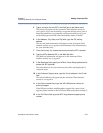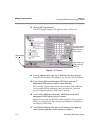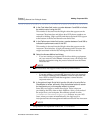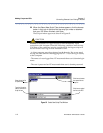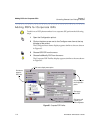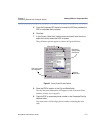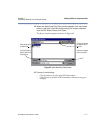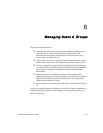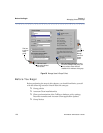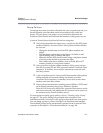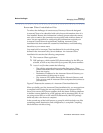RiverMaster Administrator’s Guide
115
Chapter 5 Adding POPs for Corporate ISPs
Controlling Remote User Dialing & Access
5 From the Corporate ISP Name list, choose the ISP that provides the
POP or corporate dial-up access.
6 Click Add.
7 In the Country Code field, click the arrow and scroll down the list to
select the country where the POP is located.
The pull-down options appear as shown in Figure 64 below.
Figure 64 Country Code Pull-down Options
8 Enter the POP’s location in the City and State fields.
The city and state information will appear on the Aurorean Client
interface exactly as you typed it.
9 Type the POP or corporate phone number in the Corporate Dial-Up
Number fields.
You must enter a full ten digit phone number, including the area
code.
Select the ISP here
Select the
Country here
Click here to
display Country
Click here to enable
the configuration
Code options