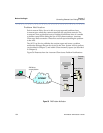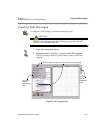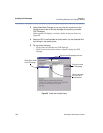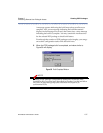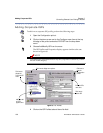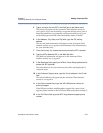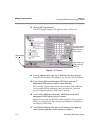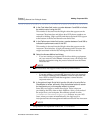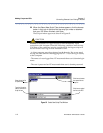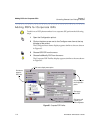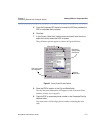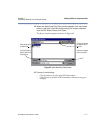RiverMaster Administrator’s Guide
111
Chapter 5 Adding Corporate ISPs
Controlling Remote User Dialing & Access
18 In the Cost Index field, enter a number between 0 and 999 to indicate
the relative cost of using this ISP.
This number is factored into the Weight value that appears on the
Aurorean Client interface and affects how POP phone numbers are
ordered for dialing. High cost ISPs and their associated POPs appear
at the bottom of the list and therefore are dialed last.
19 In the Performance Index field, enter a number between 0 and 999 to
indicate the performance cost of this ISP.
This number is factored into the Weight value that appears on the
Aurorean Client interface. A high performance index increases the
weight associated with the ISP, moving the ISP down the list.
20 Select the Access Method as follows:
– If you are creating a corporate ISP for direct dial-up equipment
on your network, select Direct. Aurorean users will directly dial
into this equipment using the protocol selected from the Frame
Protocols list.
NOTE
Direct access does not support Data/Software Synchronization.
– If you are adding a corporate ISP because it does not appear in
the TollSaver database, select Tunnel. Aurorean users will dial
into a POP for this ISP and then negotiate a tunnel into the
corporate network.
21 In the optional Login Script field, type the full path of a script file for
RiverMaster to locate, optionally using the browse button to search
for the directory on your computer where it is stored.
Some ISPs use scripts to enable client login. These scripts are
provided by the ISPs, often on their Websites. After you download
the script file to your computer, RiverMaster uploads it to the
\IndusRiver\Database\PopScripts directory on your APS.
Later, when you create an installation kit, the login script is
incorporated into the management database and built into Aurorean.
NOTE
Script files are not uploaded without the .SCP extension.