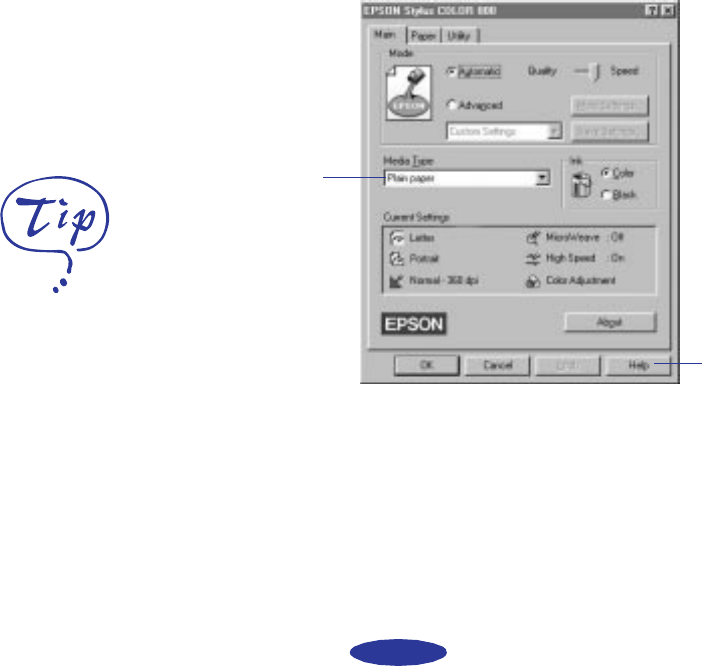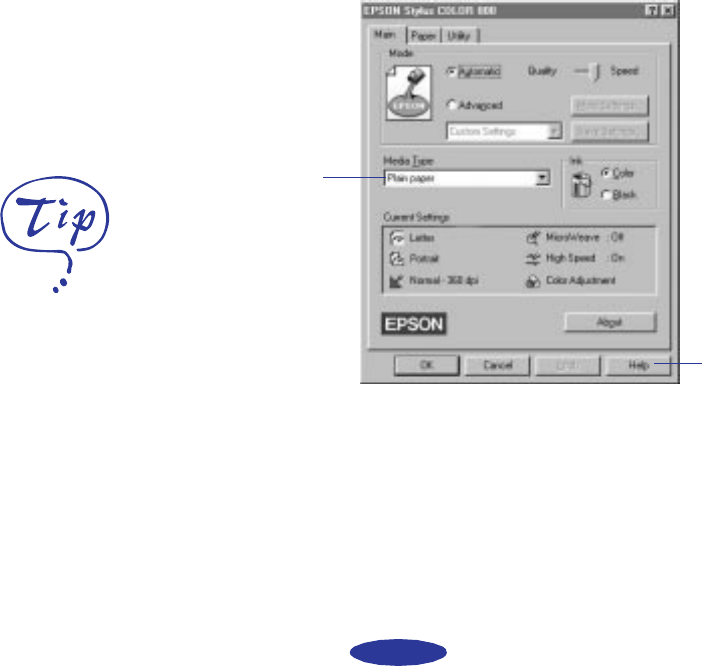
Basic Printing
1-2
Setting Printer Options from Windows
Applications
This section describes the settings you’ll need to check for all
your everyday printouts. See Chapter 3 for information about
advanced settings for special print jobs.
Follow these steps to check printer settings from your word
processor or other Windows software:
1. Click the
Print icon or choose Print or Print Setup from
the File menu. You see a printing dialog box.
2. Make sure your
EPSON Stylus COLOR 800 printer is
selected, and then click the Printer, Setup, Properties, or
Options button. (You may have to click a combination of
these buttons.) You see a dialog box like the following:
3. Click the
Main tab if necessary and make sure the Mode
option is set to Automatic. This is the easiest way to get
good printing results for all kinds of documents, on all
types of paper.
Click to see
list of media
types.
Click for
more
information.
For more information
about printer settings,
click the
Help button. In
Windows 95, you can
right-click any item on the
screen and then click
What’s This?
easch1.fm5 Page 2 Monday, November 25, 1996 4:33 PM