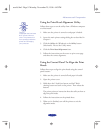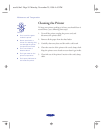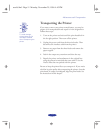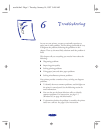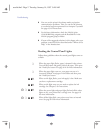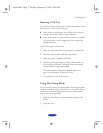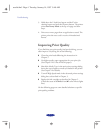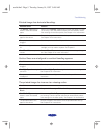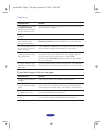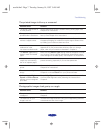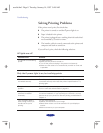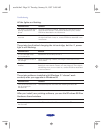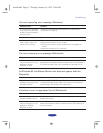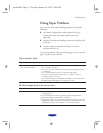Troubleshooting
6-6
The printed image is faint or has gaps.
The Halftoning and Color
Adjustment Mode
options are set incorrectly
for your document type.
Use the correct settings for the project you’re printing, following
the instructions in Chapter 3.
The print head nozzles are
clogged.
Clean the print heads. See Chapter 5 for instructions.
The
ColorSync settings
are incorrect for your
document (Macintosh).
Use the Automatic mode setting or choose a different
Rendering Intent setting. See Chapter 3 for more information.
The ink cartridges are low
on ink or one or more ink
colors are empty.
Check the B black and A color ink out lights to see which cartridge
you may need to replace. See Chapter 5 for instructions.
The colors displayed on
your monitor don’t match
the printed colors.
Because your monitor and printer use different technologies
to represent colors, your printed colors can’t exactly match the
colors you see on your monitor screen. Use the
ICM
(Windows 95) or
ColorSync (Macintosh) settings. See Chapter 3
for more information.
The color settings in your
application software need
adjustment.
You may be able to adjust various color settings in your application
software. See your software documentation for more information.
Possible cause Solution
The print head nozzles are
clogged.
Clean the print heads. See Chapter 5 for instructions.
The
Media Type setting
doesn’t match the loaded
paper.
Make sure the Media Type setting matches the paper or media
you’re using. Then the printer software can automatically select
other settings for the best quality. See Chapter 1 for instructions.
The loaded paper is
damaged, old, or dirty.
Remove the paper and reload a new stack with the printable side
face up. See Chapter 2 for instructions.
The ink cartridges are low
on ink.
Check the B black and A color ink out lights to see which cartridge
you may need to replace. See Chapter 5 for instructions.
Possible cause Solution
easch6.fm5 Page 6 Tuesday, January 14, 1997 9:48 AM