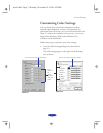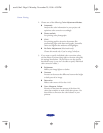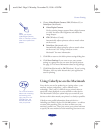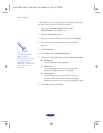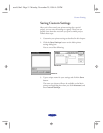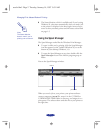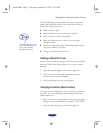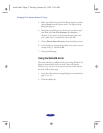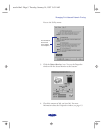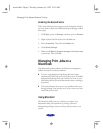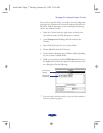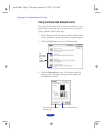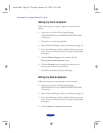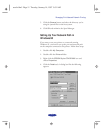Managing Print Jobs and Network Printing
4-4
3. Make sure
EPSON Stylus COLOR 800 is selected, and then
choose Setup from the Queue menu. The Queue Setup
dialog box appears.
4. Change the spool directory to the one you created in step 1.
Also make sure
Use Print Manager for this port is
checked. (If you don’t see the Status Monitor when you
print, make sure it’s unchecked.) Then click OK.
5. Choose Default Spool Directory from the Options menu.
6. In the dialog box, change the spool directory to the one you
created in step 1. Then click
OK.
7. Close Spool Manager.
Using the Status Monitor
The Status Monitor, available only if you’re using Windows 95,
displays automatically when you send a job to the printer.
However, you can use it at any time to see how much ink you
have left. Follow these steps:
1. Access the Main printer settings dialog box as described on
page 1-2 or 1-4.
2. Click the
Utility tab.
easch4.fm5 Page 4 Tuesday, January 14, 1997 9:51 AM