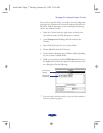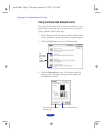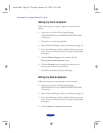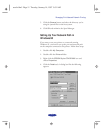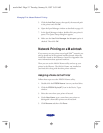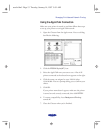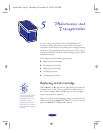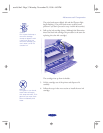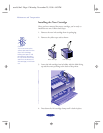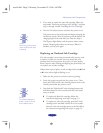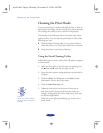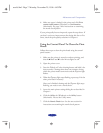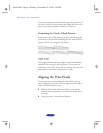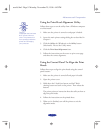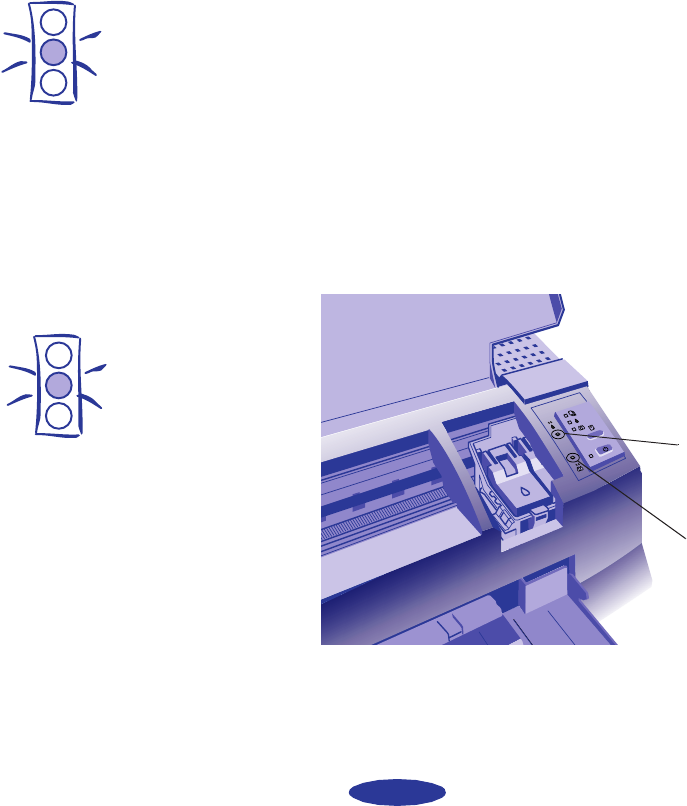
Maintenance and Transportation
5-2
Use these
EPSON ink cartridges within six months of installing
them and before the expiration date on the package:
◗ Black ink cartridge S020108
◗ Color ink cartridge S020089
When the A color ink out light comes on, you can continue to
print with black ink. Simply turn the printer off and then back
on again. When you print, make sure you choose
Black as the
Ink setting in your printer software.
Removing an Empty Ink Cartridge
You can replace a cartridge when the B black or A color ink
out light is either flashing or on. Make sure the printer is turned
on and not printing before you start. Then follow these steps:
1. Determine which cartridge needs to be replaced.
2. Lower the output tray and raise the printer cover. Then
locate the Y black and X color cleaning buttons next to the
control panel under the printer’s cover.
3. Press the Y black or X color cleaning button and hold it for
three seconds.
Caution:
To avoid damaging the
printer, never move the
print heads by hand.
black cleaning
button
color cleaning
button
Caution:
If you press the cleaning
button when no ink out
light is flashing or on, the
printer cleans the print
heads, as described on
page 5-6. If you need to
replace an ink cartridge
before the lights flash
(because the ink is too
old, for example) follow
the instructions on
page 5-5.
easch5.fm5 Page 2 Monday, November 25, 1996 4:43 PM