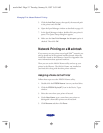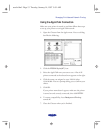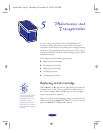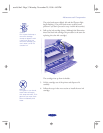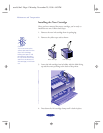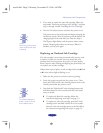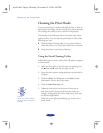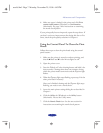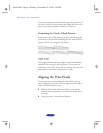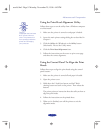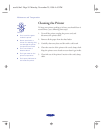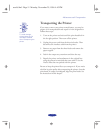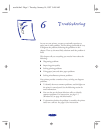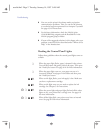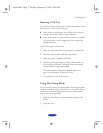Maintenance and Transportation
5-7
6. Make sure paper is loaded in the printer and click
Print
nozzle check pattern
(Windows) or Confirmation
(Macintosh). See page 5-8 for instructions on examining
the nozzle check pattern.
If your print quality has not improved, repeat the steps above. If
you don’t notice any improvement after doing this four or five
times, check the print quality solutions in Chapter 6.
Using the Control Panel To Clean the Print
Heads
Follow these steps to clean the print heads using the control
panel buttons:
1. Make sure the printer is turned on and not printing, and
that the B black and A color ink out lights are off.
2. Open the printer cover.
3. Press the Y black or X color cleaning button and hold it for
three seconds. Cleaning takes about two minutes, during
which the printer makes some noise and the Ppower light
flashes.
4. When the Ppower light stops flashing, repeat step 2 for the
other print head if necessary.
After you’re finished cleaning and the Ppower light stops
flashing, you need to run a nozzle check.
5. Access the main printer settings dialog box as described in
Chapter 1.
6. Click the
Utility tab (Windows) or the Utility button
(Macintosh). You see the Utility menu.
7. Click the
Nozzle Check icon. See the next section for
instructions on examining the nozzle check pattern.
easch5.fm5 Page 7 Monday, November 25, 1996 4:43 PM