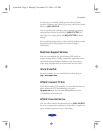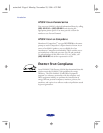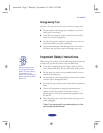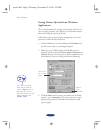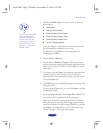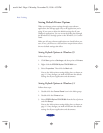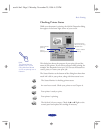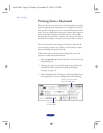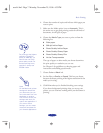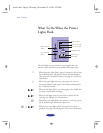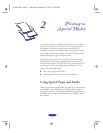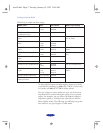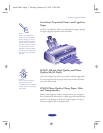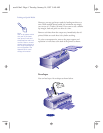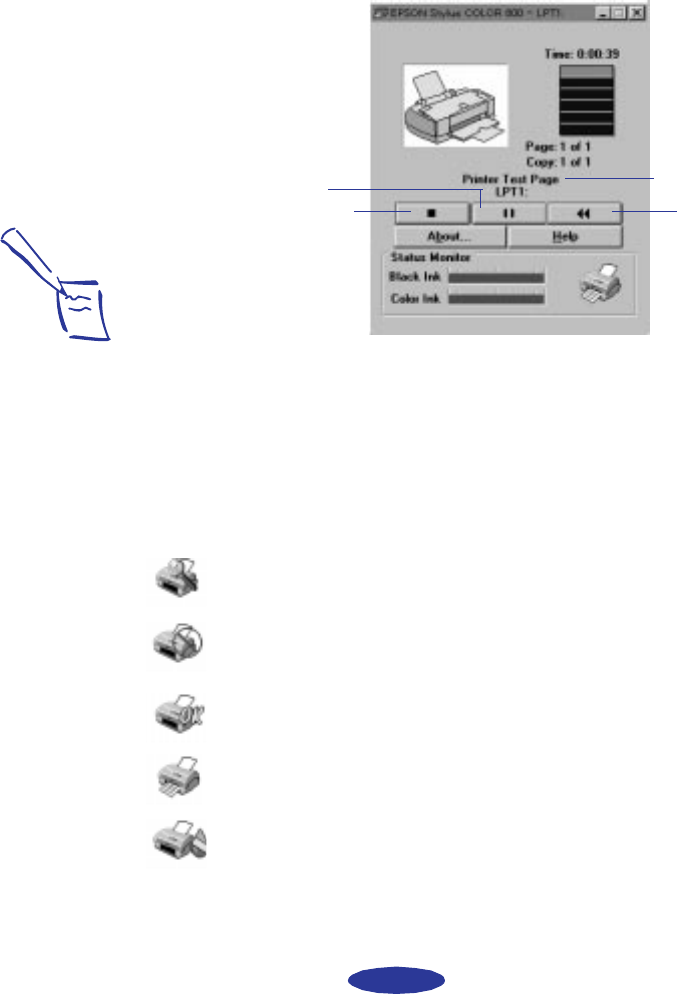
Basic Printing
1-5
Checking Printer Status
While your document is printing, the EPSON Despooler dialog
box appears in the lower right corner of your screen:
This dialog box shows the progress of your print job and the
status of your printer. If you run out of paper while printing, for
example, the Despooler warns you. You can use the buttons to
cancel, pause, or restart your print job.
The Status Monitor at the bottom of the dialog box shows how
much ink is left in your printer, along with these status icons:
The name of the
file you’re printing
appears here.
Click to pause
printing.
C
lick to
c
ancel printing.
Click to restart
printing.
Note:
The Status Monitor
appears only if you’re
using Windows 95 and
you’re not printing over a
network.
The Status Monitor is checking printer status.
An error has occured. Check your printer or see Chapter 6.
Your printer is ready to print.
Your printer is printing.
The ink level is low or empty. Check the B or A light on the
control panel and replace the cartridge if necessary.
easch1.fm5 Page 5 Monday, November 25, 1996 4:33 PM