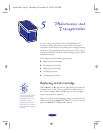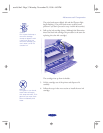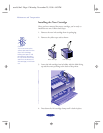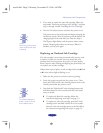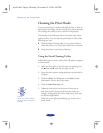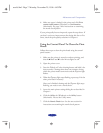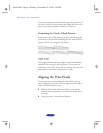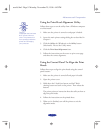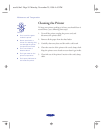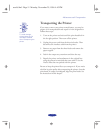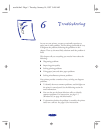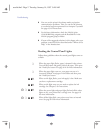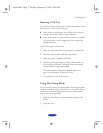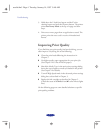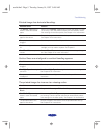Maintenance and Transportation
5-9
Using the Print Head Alignment Utility
Follow these steps to run the utility from a Windows computer
or a Macintosh:
1. Make sure the printer is turned on and paper is loaded.
2. Access the main printer settings dialog box as described in
Chapter 1.
3. Click the
Utility tab (Windows) or the Utility button
(Macintosh). You see the Utility menu.
4. Click the
Print Head Alignment icon.
5. Follow the instructions on the screen to print a test page
and select the correct alignment.
Using the Control Panel To Align the Print
Heads
Follow these steps to align the print heads using the control
panel buttons:
1. Make sure the printer is turned off and paper is loaded.
2. Open the printer cover.
3. Hold down the E load/eject button and the Y black
cleaning button and turn on the printer. Then release the
buttons.
The printer prints an instruction sheet that tells you how to
align the print heads.
4. Follow the instructions on the printed sheet.
5. When you’re finished, turn off the printer to exit the
alignment mode.
Caution:
Load paper that’s at least
8.27 inches (210 mm)
wide. This prevents ink
from spraying inside the
printer and smudging
your printouts.
easch5.fm5 Page 9 Monday, November 25, 1996 4:43 PM