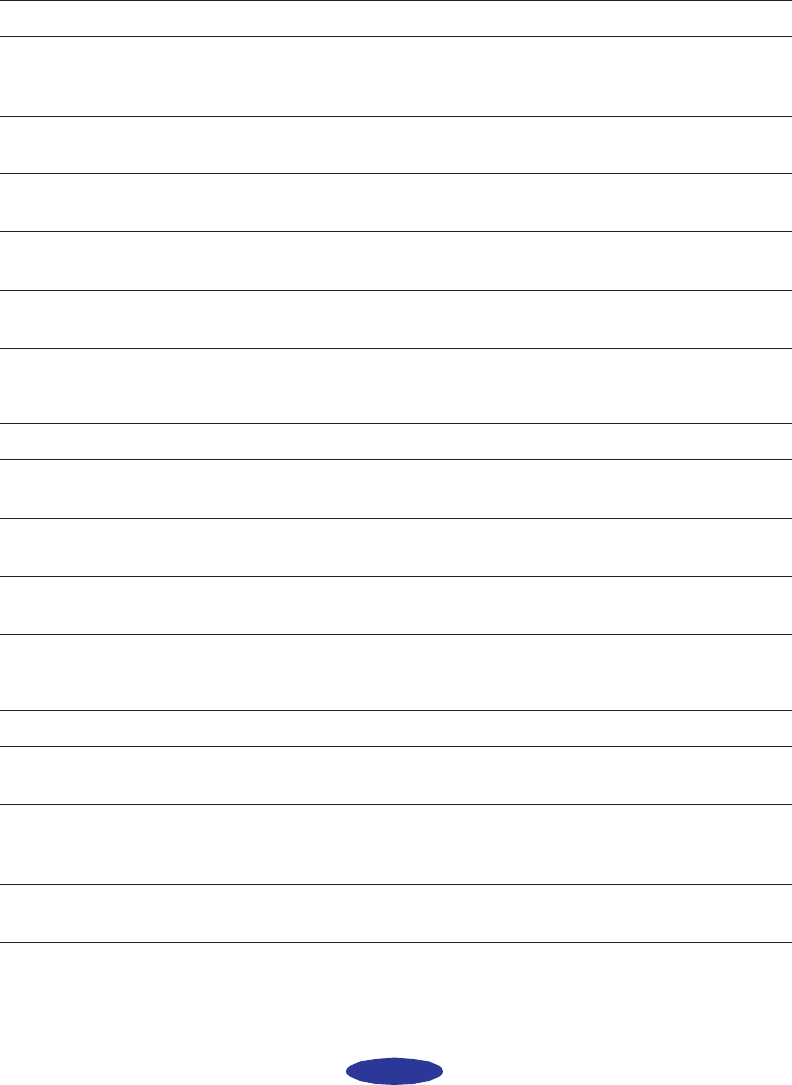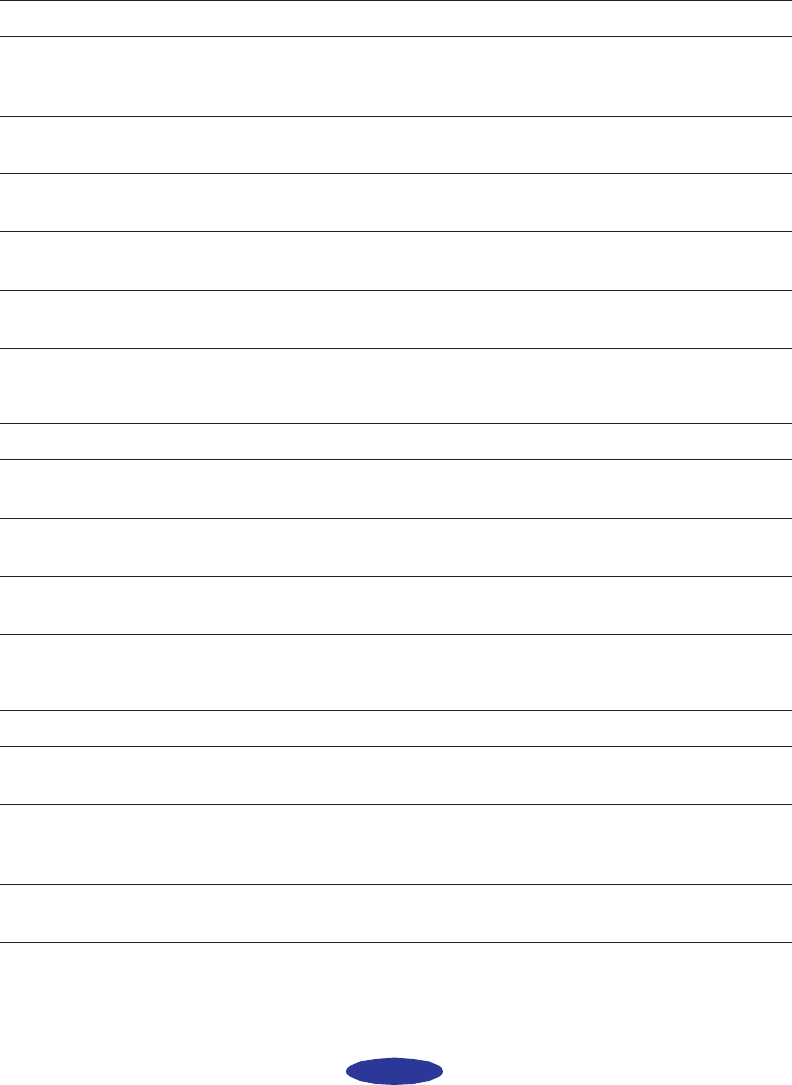
Troubleshooting
6-5
Printed image has horizontal banding.
Vertical lines are misaligned or vertical banding appears.
The printed image has incorrect or missing colors.
Possible cause Solution
The
Media Type setting
doesn’t match the loaded
paper.
Make sure the Media Type setting matches the paper or media
you’re using. Then the printer software can automatically select
other settings for the best quality. See Chapter 1 for instructions.
The printable side of the
paper is face down.
Remove the paper and reload it with the printable side face up.
See Chapter 2 for instructions.
The print head nozzles are
clogged.
Clean the print heads. See Chapter 5 for instructions.
The ink cartridges are low on
ink.
Check the B black and A color ink out lights to see which
cartridge you may need to replace. See Chapter 5.
The
MicroWeave option is
not set.
Turn on MicroWeave in the advanced printer settings dialog
box. See Chapter 3 for more information.
Possible cause Solution
The print head nozzles are
clogged.
Clean the print heads. See Chapter 5 for instructions.
The
High Speed setting is
turned on.
Turn off the High Speed setting if vertical lines are misaligned.
See Chapter 3 for information.
The print heads are
misaligned.
Run the Print Head Alignment utility. See Chapter 5 for
instructions.
Possible cause Solution
The
Ink option is set to
Black.
Change the
Ink setting to Color. See Chapter 1 for instructions.
The
Media Type setting
doesn’t match the loaded
paper.
Make sure the Media Type setting matches the paper or media
you’re using. Then the printer software can automatically select
other settings for the best quality. See Chapter 1 for instructions.
The printable side of the
paper is face down.
Remove the paper and reload it with the printable side face up.
See Chapter 2 for instructions.
easch6.fm5 Page 5 Tuesday, January 14, 1997 9:48 AM