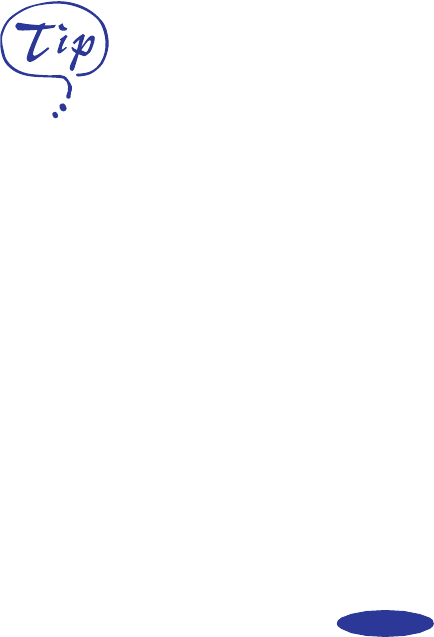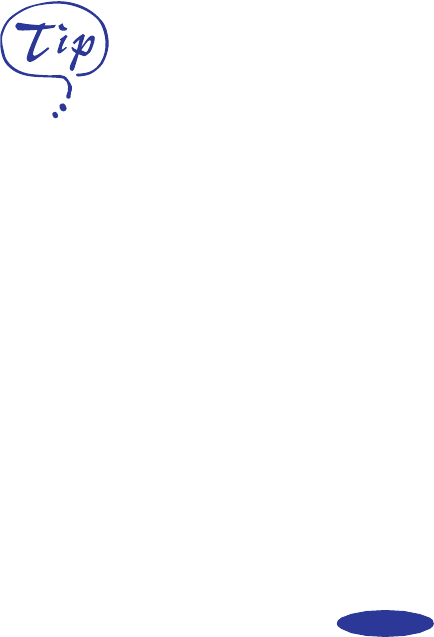
Custom Printing
3-6
6. Choose one of the following
Halftoning options:
◗
No Halftoning
For printing black text only.
◗
Error Diffusion
For printing photographic or video/digital camera
images. Blends each dot of color with the surrounding
dots.
◗
Dithering
For printing charts, graphs, and other images that
require precise, solid areas of bright colors. Arranges
dots in orderly patterns. Use Coarse for images with
more shading and less detail. Use
Fine for images with
more detail and less shading.
7. Choose any of the following options. Some of these settings
are automatically selected or disabled by the
Print Quality
(resolution) you choose.
◗
MicroWeave
For improved print quality. Prints graphic data in finer
increments to eliminate unwanted banding effects
(light horizontal lines). Always use for color printing.
◗
High Speed
For fast, bidirectional printing at lower quality.
◗
Flip Horizontal
Prints a mirror image of your document. Use for
printing with iron-on transfer paper. When you iron
the printout onto a T-shirt or other item, it will read
correctly.
◗
Finest Detail
For printing text, graphics, and line art with very sharp
edges. Slows print speed and increases your system
memory requirements.
8. Click
OK if you’re ready to print, or see the next section if
you want to adjust your printer’s color settings.
If vertical lines in your
printout are misaligned
when you use the High
Speed setting, you may
need to align the print
heads. See Chapter 5 for
instructions.
easch3.fm5 Page 6 Monday, November 25, 1996 4:35 PM