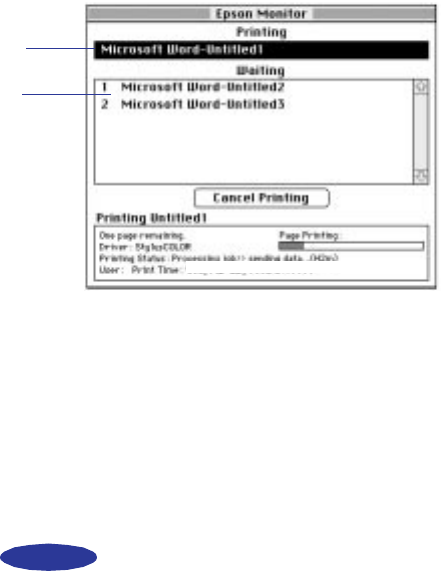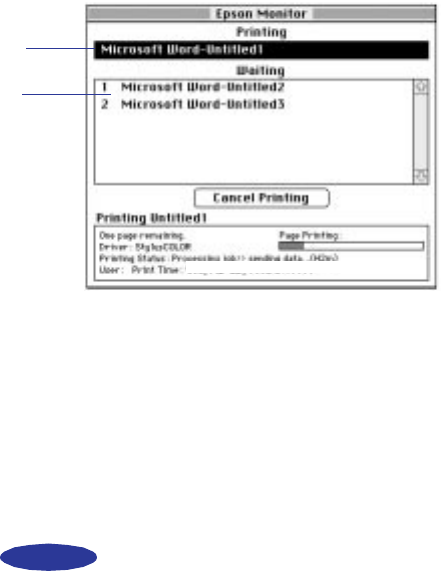
Managing Print Jobs and Network Printing
4-7
If you want to use this utility, you need to turn on background
printing in the Chooser and increase the memory allocation for
Monitor2. Follow these steps to turn on background printing
and use the Monitor2 utility:
1. Open the Chooser from the Apple menu and make sure
your
EPSON Stylus COLOR 800 printer is selected.
2. Under
Background Printing, click On and close the
Chooser.
3. Select
EPSON Monitor2 in your System folder.
4. Choose
Get Info from the File menu.
5. Set the Memory Requirements to 2000 or 3000, depending
on your system’s available RAM.
6. While you’re printing, click the
EPSON Monitor2 icon on
the Application menu at the right end of the menu bar. You
see a dialog box like the following:
7. You can select a job and cancel it or just use this window to
track the printer’s progress.
job currently
printing
jobs queued
for printing
easch4.fm5 Page 7 Tuesday, January 14, 1997 9:51 AM