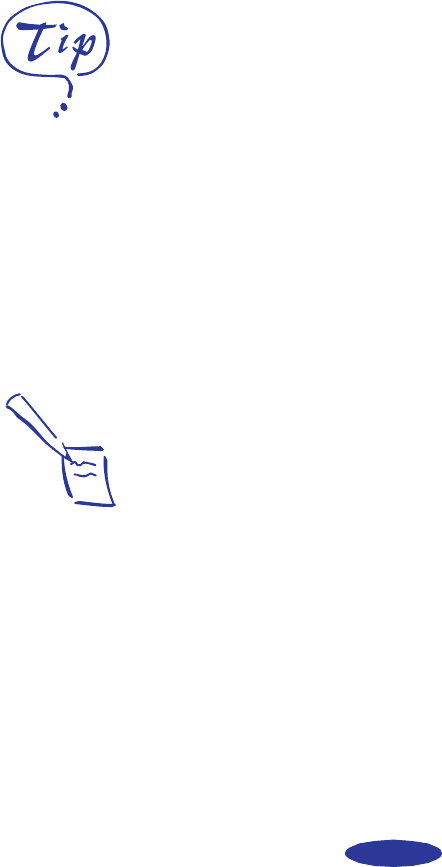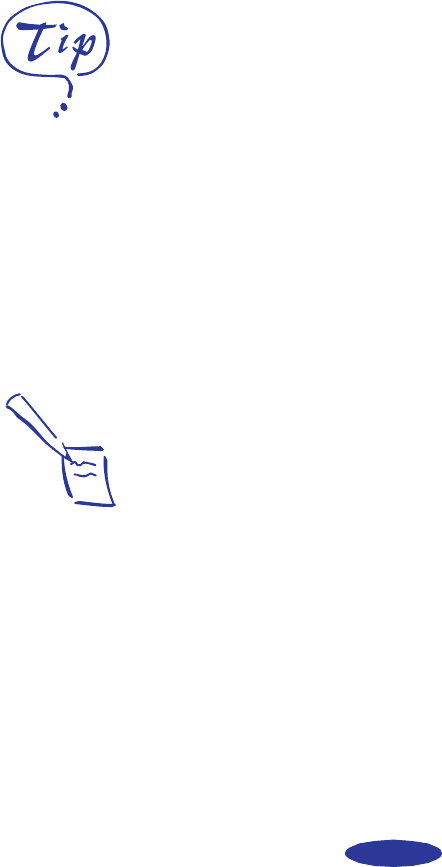
Basic Printing
1-7
4. Choose the number of copies and indicate which pages you
want to print.
5. Make sure the Mode option is set to Automatic. This is
the easiest way to get good printing results for all kinds of
documents, on all types of paper.
6. Choose the
Media Type you want to print on from the
following list:
◗ Plain paper
◗ 360 dpi Ink Jet Paper
◗ Photo Quality Ink Jet Paper
◗ Photo Quality Glossy Paper
◗ Photo Quality Glossy Film
◗ Ink Jet Transparencies
The type of paper or other media you choose determines
the print quality or resolution you can use.
See Chapter 2 for guidelines on choosing paper and
instructions on handling special media.
7. Choose
Color or Black ink.
8. Set the slider to
Quality or Speed. This lets you choose
between the fastest printing or the highest resolution for the
media you’re using.
9. Click
Print when you’re finished checking your settings.
If you chose background printing when you set up your
printer, you can continue working while your document is
printing.
For printing at the highest
resolution (SuperFine
quality at 1440 dpi), you
need to use one of the
photo quality media. For
the best printing at any
resolution, always use
EPSON media.
Note:
On the Macintosh, printer
settings are saved with
your document, but you
can’t save them from one
application to another.
You’ll have to check your
settings each time you
open a new application. If
you want to reuse
settings, you can create
document templates for
your favorite applications.
easch1.fm5 Page 7 Monday, November 25, 1996 4:33 PM