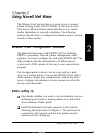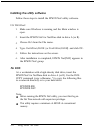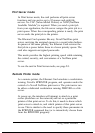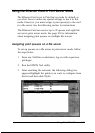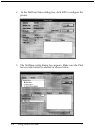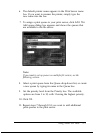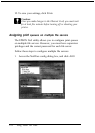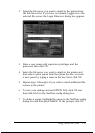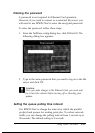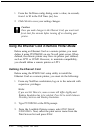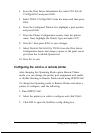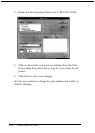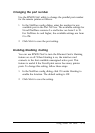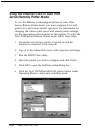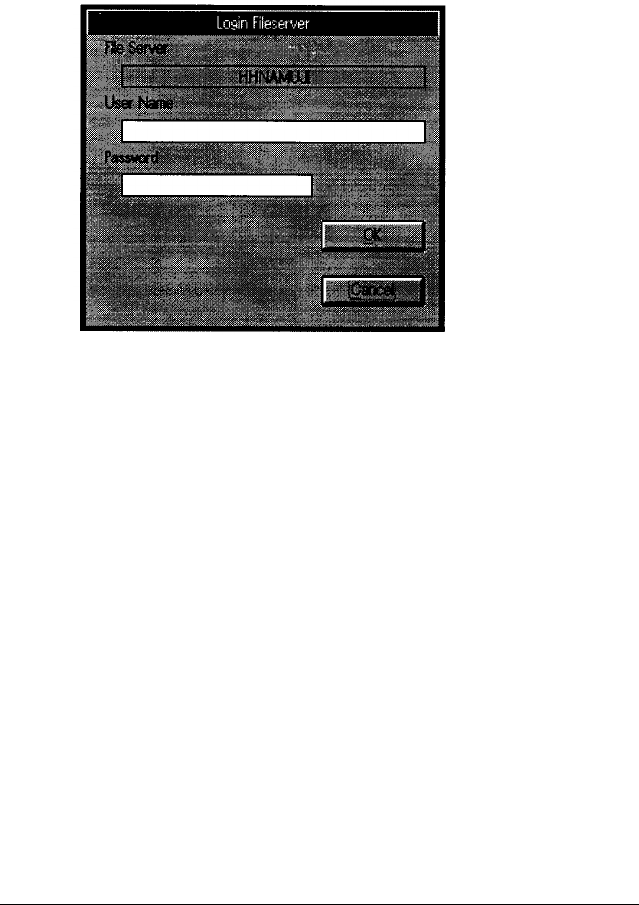
2.
Select the file server you want to attach to the printer from
the File Server list. If you have not already logged on to the
selected file server, the Login Fileserver dialog box appears.
3.
Enter a user name with supervisor privileges and the
password; then click
OK.
4.
Select the file server you want to attach to the printer and
then select a print queue from the Queue list box, or create
a new queue by typing a name in the box. Next, click
OK.
5.
Repeat steps 1 through 4 if you wish to attach additional file
servers to the printer.
6.
To save your settings and exit EPSON Net!, click
OK
and
then click
Save
in the NetWare config dialog box.
7.
To delete a queue, highlight the queue in the NetWare config
dialog box and then press
Delete.
At the prompt, click
OK.
Using Novell Net Ware
2-9