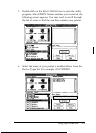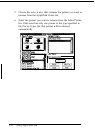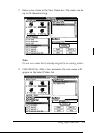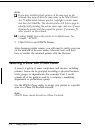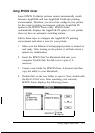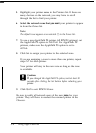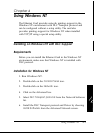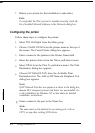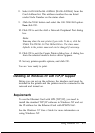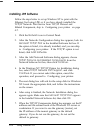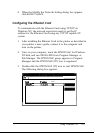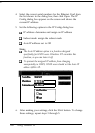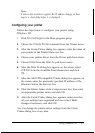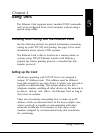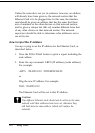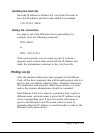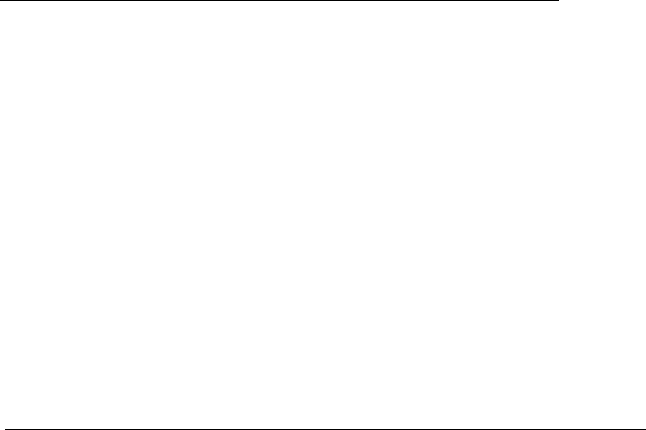
8.
Select
LAN Hardware Address (Node Address)
from the
Card Address list. This address matches the one listed
under Node Number on the status sheet.
9.
Click the
Timer
button and select the
Job Oriented
option.
Then click OK.
10. Click
OK
to exit the Add a Network Peripheral Port dialog
box.
Note:
You
may share the new printer if you wish. To do so, click the
Share the Printer on the Network
box. The share name
defaults to the printer name and can be changed if necessary.
11. Click
OK
to exit the Create Printer dialog box. A dialog box
from the selected model’s device driver appears.
12. Set any printer-specific options, and click
OK.
You are `now ready to print.
Installing on Windows NT with TCP/IP Support
Before you can set up the software, the interface card must be
installed in the printer and the printer must be connected to the
network and turned on.
Requirements
To use the Ethernet Card with LPR (TCP/IP), you need to
install the standard TCP/IP software in Windows NT and set
the IP address for the Ethernet Card with EPSON Net!.
See the Windows
NT
User’s Guide for more information on
using Windows NT.
Using Windows NT
4-3