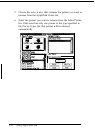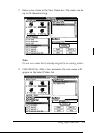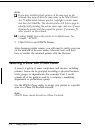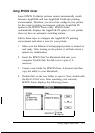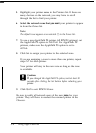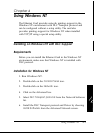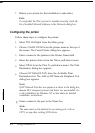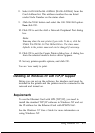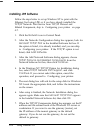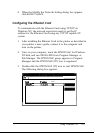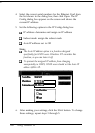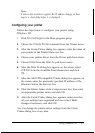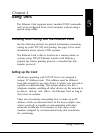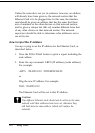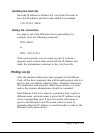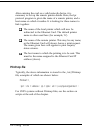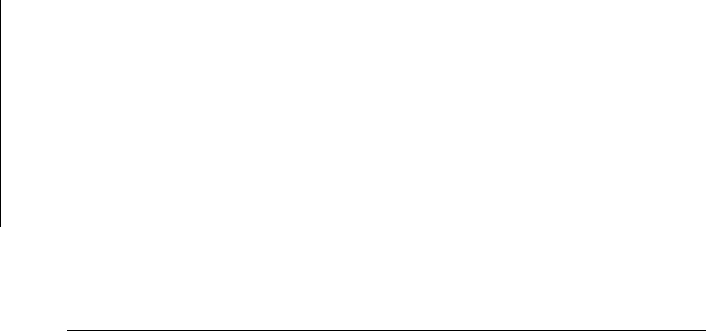
Installing LPR Software
Follow the steps below to set up Windows NT to print with the
Ethernet Card using LPR, or if you have already installed the
TCP/IP Network Print Service from TCP/IP Protocol and
Related Components, skip to “Configuring your printer” on page
4-7.
1.
Click the
Network
icon in Control Panel.
2.
After the Network Configuration dialog box appears, look for
Microsoft TCP/IP Print
in the Installed Software list box. If
the option is listed, it is already installed, and you can skip
to “Configuring your printer.” If the TCP/IP option is not
listed, click
Add Software.
3.
After the Add Network Software dialog appears, choose
TCP/IP Protocol and Related Components
from the
Network Software list box; then click
Continue.
4.
In the Windows NT TCP/IP Option for Installation dialog
box, select
TCP/IP Network Print Support,
and click
Continue.
If you cannot select this option, cancel the
operation, and proceed to “Configuring your printer.”
5.
The next dialog box will ask for the setup disk for Windows
NT. Insert the appropriate disk, and follow the instructions
on the screen.
6.
After setup is finished, the Network Installation dialog box
appears again. Make sure that
Microsoft TCP/IP Print
appears
in the Installed Network Software list; then click
OK.
7.
When the TCP/IP Components dialog box appears, set the IP
address and the subnet mask of the Windows NT server or
workstation. If you want to use the gateway (router), set
the IP address of the nearest gateway as the default
gateway. If you do not use the gateway, do not set the
default to gateway.
4-4
Using Windows NT