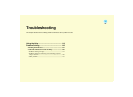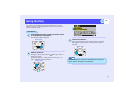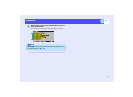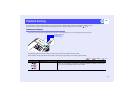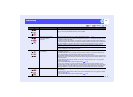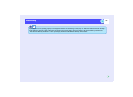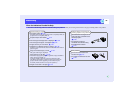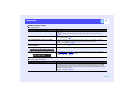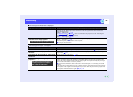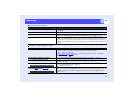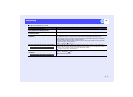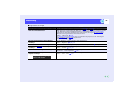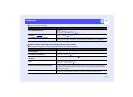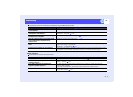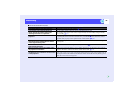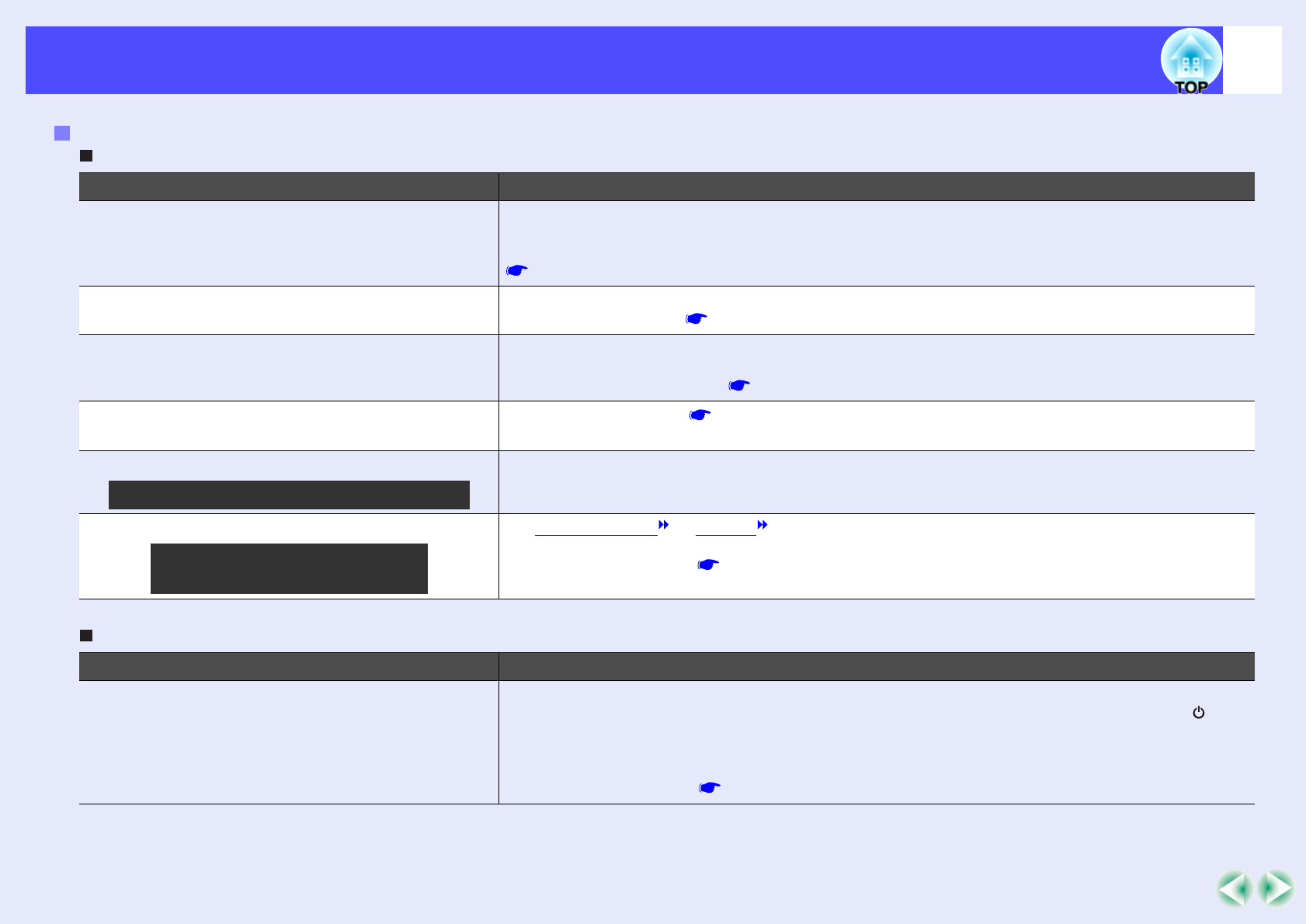
121
Problem SolvingProblem Solving
No images appear
Projection stops automatically
Problems relating to images
Check Remedy
Was the [Power] button pressed? Press the [Power] button on either the remote control or the projector's control panel to turn the
power on.
The remote control cannot be used unless the [R/C] switch of the remote control is at "ON".
p.42
Is the A/V Mute function active? Press the [A/V Mute] button on either the remote control or the projector's control panel to cancel
the A/V Mute function. p.63
Has "No-Signal Msg." been set to "OFF"? If the "No-Signal Msg." menu command has been set to "OFF", set it to "Black" or "Blue" for
messages to be displayed. If a message is displayed, refer to the item indicated.
"Setting" - "No-Signal Msg." p.85
Have the configuration menu settings been
made correctly?
Reset all of the settings. p.95
Is the projected image completely black? Some input images, such as screen savers, may be completely black.
Are the image signal format settings correct? If a composite video or S-Video source is connected to the projector, use the "Video Signal"
menu command to select the signal format.
"Video" - "Video Signal" p.82
Check Remedy
Is "Sleep Mode" set to "ON"? When the "Sleep Mode" menu command has been set to "ON", the lamp turns off automatically if
no operations are carried out for about 30 minutes while no video signal is being input. The
indicator lights orange at this time. Press the [Power] button on either the remote control or the
projector's control panel to turn the power on. If you do not want sleep mode to be used, change the
"Sleep Mode" setting to "OFF".
"Setting" - "Sleep Mode" p.86
Only when projecting computer images
Only when projecting images
from a video source