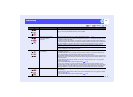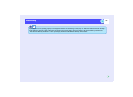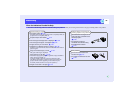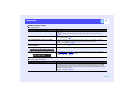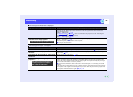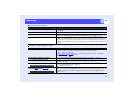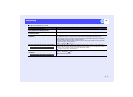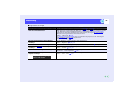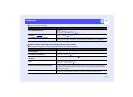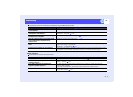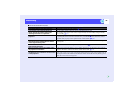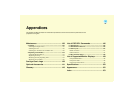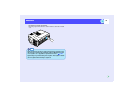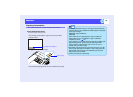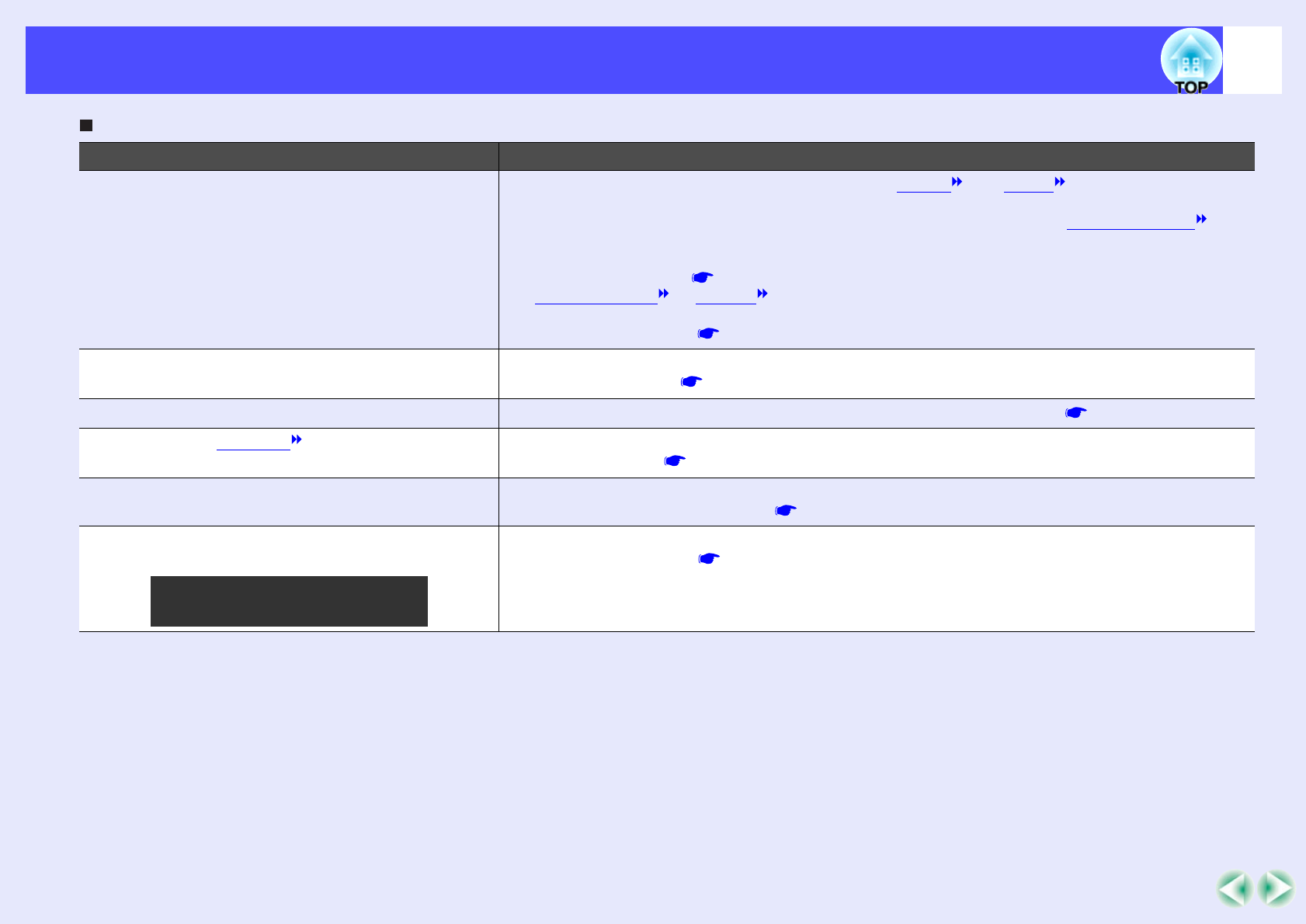
125
Problem SolvingProblem Solving
Image colours are not right
Check Remedy
Do the input signal settings match the signals
from the connected device?
If the "BNC Input" menu command has been set to "YCbCr " or "YPbPr " when a computer or
RGB video source is connected to the [BNC] ports of the projector, the images will appear purplish.
If the "BNC Input" menu command has been set to "Analog-RGB" when a component video
signal source is connected to the [BNC] ports of the projector, the images will appear greenish.
Select the correct signal format for the connected source.
"Setting" - "BNC Input" p.86
If a composite video or S-Video source is connected to the projector, use the "Video Signal"
menu command to select the video signal format.
"Video" - "Video Signal" p.82
Has the image brightness been adjusted
correctly?
Use the "Brightness" menu command to adjust the brightness.
"Video" - "Brightness" p.78, p.81
Are the cables connected correctly? Check that all of the cables required for projection are securely connected. p.19–p.29
Has the image contrast been adjusted
correctly?
Use the "Contrast" menu command to adjust the contrast.
"Video" - "Contrast" p.78, p.81
Has the colour been adjusted correctly? Use the "Color Adjustment" menu command to adjust the colour.
"Advanced1" - "Color Adjustment" p.90
Have the colour intensity and tint been
adjusted correctly?
Use the "Color" and "Tint" menu commands to adjust the colour and tint.
"Video" - "Color", "Tint" p.81
Only when projecting images
from a video source