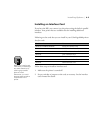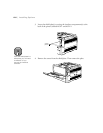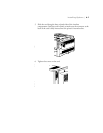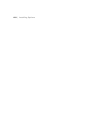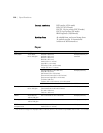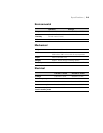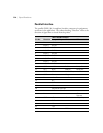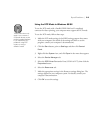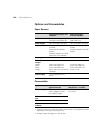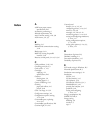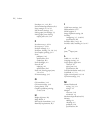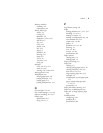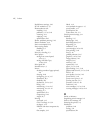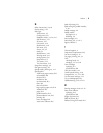B-5
Specifications | B-5
Using the ECP Mode in Windows 95/98
To use the ECP mode with a Parallel (IEEE 1284 level I compliant)
connector for faster printing, your computer must support the ECP mode.
To use the ECP mode, follow these steps:
1. Make the ECP mode settings in the BIOS setting program that comes
with your computer (for details of the settings and how to use the
program, consult your computer’s documentation).
2. Click the
Start
button, point to
Settings
, and then click
Control
Panel
.
3. Right-click the
System
icon, and click
Open
in the menu that appears.
4. Select the
Device Manager
tab.
5. Select the
ECP Printer Port
under Ports (COM & LPT), then click the
Properties
button.
6. Select the
Resources
tab.
7. Make the appropriate settings in the Resource settings dialog box. The
settings depend on your computer system. For details, consult your
computer’s documentation.
8. Click
OK
to save the settings.
Note
These instructions only
apply if you connect a
computer directly to the
printer’s parallel interface.
If you experience any
problems using ECP
mode, try using a
different mode.