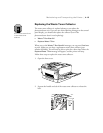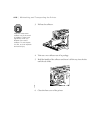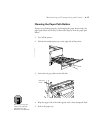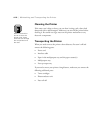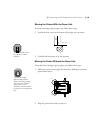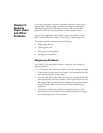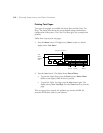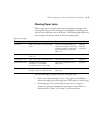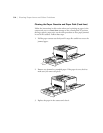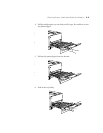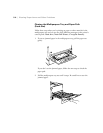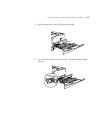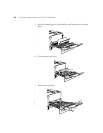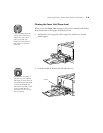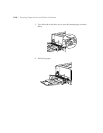5-3
Clearing Paper Jams and Other Problems | 5-3
Clearing Paper Jams
When a paper jam occurs, the printer stops and displays a message on the
control panel. Any one of five messages can be displayed, indicating various
types of jams in different areas of the printer. The following table defines the
error messages and tells you where to check for jammed paper.
Note the following precautions when you clear paper jams:
•
Don’t remove jammed paper by force. Torn paper can be difficult to
remove and might cause other paper jams. Pull it gently to avoid tearing.
•
If jammed paper is torn and remains in the printer, or if paper is
jammed in a place not mentioned in this chapter, contact IKON as
described under “Where To Get Help” in the Introduction.
Paper jam messages
Message Explanation Response See
Feed Jam Paper is jammed in one of the feed
areas.
Check the following areas and
clear jammed paper if necessary:
standard cassette, multipurpose
tray, paper path, large capacity
paper unit.
page 5-4,
page 5-6,
page 5-13
Paper Jam Paper is jammed near or inside the
fuser unit.
Clear the fuser unit area. page 5-9
Exiting Paper Jam Paper is jammed in the output area. Clear the output path cover. page 5-12
Check OHP Sheet Transparencies are loaded
incorrectly, or non-EPSON
transparencies are in the printer.
Clear the multipurpose tray or
paper path.
page 5-6
Irregular Density Print density is too high. To avoid
damage, the printer stops printing.
Clear the multipurpose tray or
paper path.
page 5-6