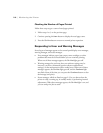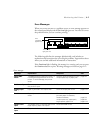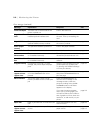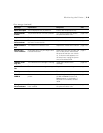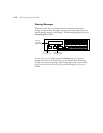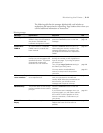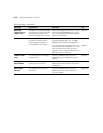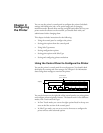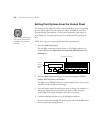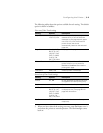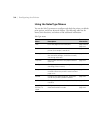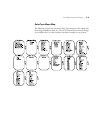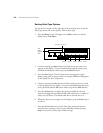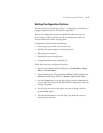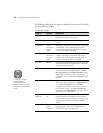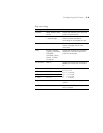3-2
3-2 | Configuring the Printer
Setting Print Options From the Control Panel
The buttons on the right side of the control panel allow you to set printing
options such as paper size and number of copies. Normally you set these
options through your software—in the printer properties, page setup, or
print dialog box. You only need to use the control panel for special print
jobs.
Follow these steps to set print options from the control panel:
1. Press the
SelecType
button.
The top light on the blue section comes on. The display shows your
current selections for
Paper Source, Page Size, Manual Feed,
and
Orientation
.
2. Press the
SelecType
button again to access the settings for
RITech
,
Copies
,
MP Tray Size
, and
Out Bin
.
The light next to
RITech
comes on, and the display shows your current
selections for the second row of settings.
3. Press the button under the setting you want to change. For example, to
change the Paper Source setting, press the button under the Paper
Source label. The display changes to show the new setting.
4. Continue pressing the button to cycle through the options.
(To move backward through the options, press and hold the
Alt
button
while you press the setting button.)
Note
All print option settings on
the control panel can be
overridden by software
settings.
^
Paper Source
Menu
RITech
Page Size
Item
Copies
Manual Feed
Value
MP Tray Size
Orientation
Enter
Out Bin
AltReset
ContinueForm FeedOn Line
Current
settings
appear
here.
This light comes on.