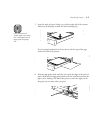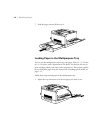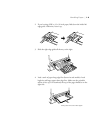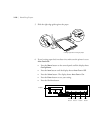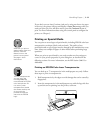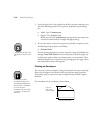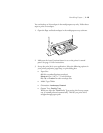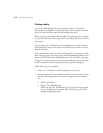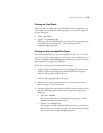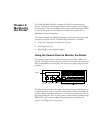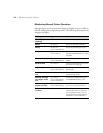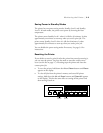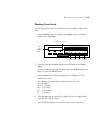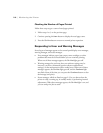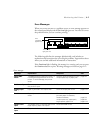1-15
Handling Paper | 1-15
Printing on Card Stock
When you print on card stock or any other thick media (multipurpose tray
only), make sure you select the following options in your printer properties
or print dialog box:
•
Media Type:
Thick
•
Output Tray:
FaceUp Tray
When you select the
Thick
Media Type setting, the face-up output tray
is normally selected automatically. This lets you print with a
straight-through paper path.
Printing on Non-standard Size Paper
The ColorPage 8000 lets you print on any paper size from 3.5 × 5.5 inches
up to 13 × 19 inches. If the paper you want to use is not a standard size, you
can select
Custom
or
User Defined
paper and then set the exact size in your
printer properties or page setup dialog box.
Follow these steps to print on non-standard size paper:
1. Load the paper in the multipurpose tray long edge first (letter-size and
smaller). Legal-size and larger paper must be loaded short edge first.
Make sure the printable surface is face up.
2. Slide the right edge guide against the paper.
3. Make sure the Auto Continue feature is set on the printer’s control
panel. See page 1-10 for instructions.
4. Set up the print job in your application. Before you print, make sure you
select the following options in your printer properties or page setup
dialog box:
•
Paper Size:
Custom
Set the exact dimensions in the dialog box that pops up, or click
Custom
and then set the dimensions.
•
Output Tray:
FaceUp Tray
If your paper size falls outside the dimensions that you can print to
the face-down tray (as shown on page 1-4), select the face-up output
tray to print with a straight-through paper path.