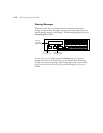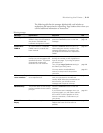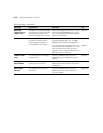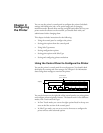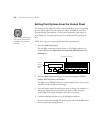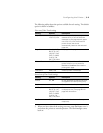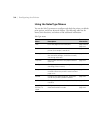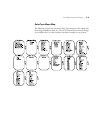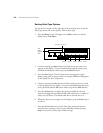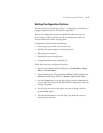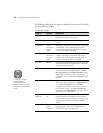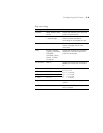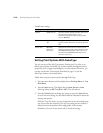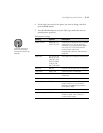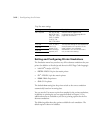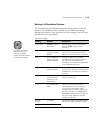3-6
3-6 | Configuring the Printer
Setting SelecType Options
You use the five buttons on the right side of the control panel to access the
SelecType menus and set the options. Follow these steps:
1. Press the
Menu
button. The light next to
Menu
comes on, and the
display shows
Test Menu
.
2. Continue pressing the
Menu
button until the menu you want to use
appears on the display. (To move backward through the menus, press
and hold the
Alt
button while you press the
Menu
button.)
3. Press the
Item
button. The first item on the menu appears on the
display, along with its current value. For example,
RITech = Off
appears
on the display for the Config menu.
4. Continue pressing the
Item
button until the setting you want to check
or change appears on the display. (To move backward through the menu
items, press and hold the
Alt
button while you press the
Item
button.)
5. Press the
Value
button to display the choices available for the item.
Some items toggle between
On
and
Off,
while others have a number of
values you can choose. The default value has an asterisk next to it.
6. When the value you want appears on the display, press the
Enter
button
to select it.
7. Press the
On Line
button to exit the SelecType mode and return to
normal printer operation. (You can press
On Line
without pressing
Enter
to cancel out of SelecType without saving.)
^
Paper Source
Menu
RITech
Page Size
Item
Copies
Manual Feed
Value
MP Tray Size
Orientation
Enter
Out Bin
AltReset
ContinueForm FeedOn Line
Test
Menu
appears
here.
This light comes on.
Menu
button
Item
button
Value
button
Enter
button
Alt
button