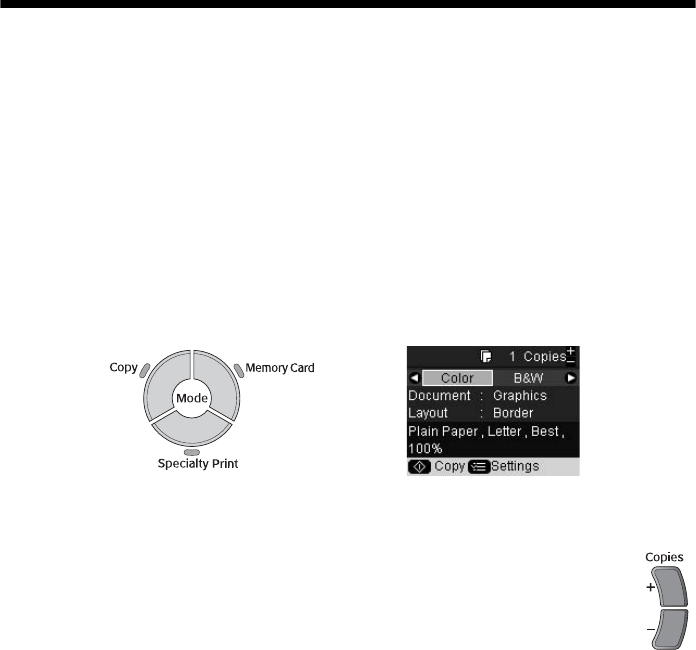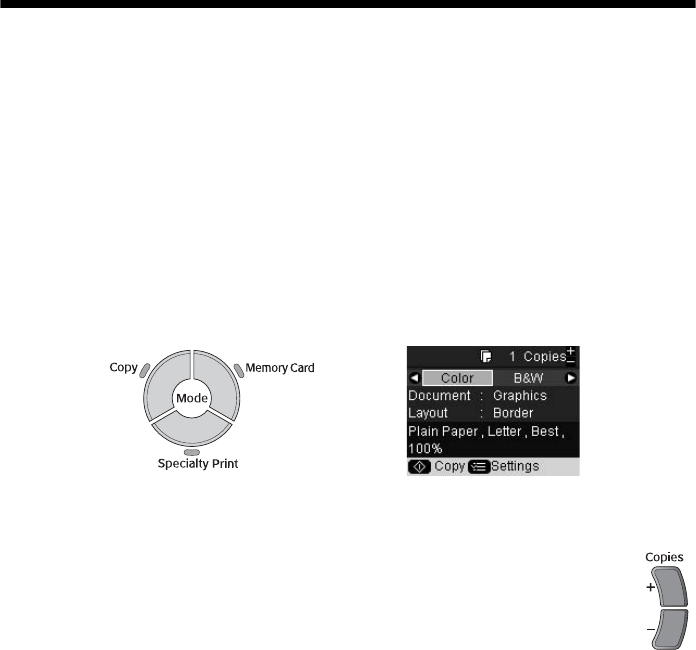
14 Copying a Photo or Document
Copying Documents
You can copy documents in color or black and white, using plain paper or a variety
of Epson papers for special projects.
1. Make sure the RX580 is turned on.
2. Place your document on the glass as described on page 12. Be sure to close the
document cover.
3. Load up to 120 sheets of plain paper or 20 sheets of specialty paper, as
described on page 7.
4. Press the
Copy mode button.
5. Press l or r to choose
Color or B&W.
6. If you want more than one copy, press the
Copies + button to select
the number you want.
7. If you want to resize your copy, print on special paper, or adjust other
settings, see page 16.
8. Press the x
Start button to start copying.
If you need to cancel copying, press the y
Stop/Clear Settings button. Do not
pull out paper that is being printed; it will be ejected automatically to the front
tray.
Note:
The copies may not be exactly the same size as the original.
RX580.book Page 14 Thursday, July 27, 2006 4:04 PM