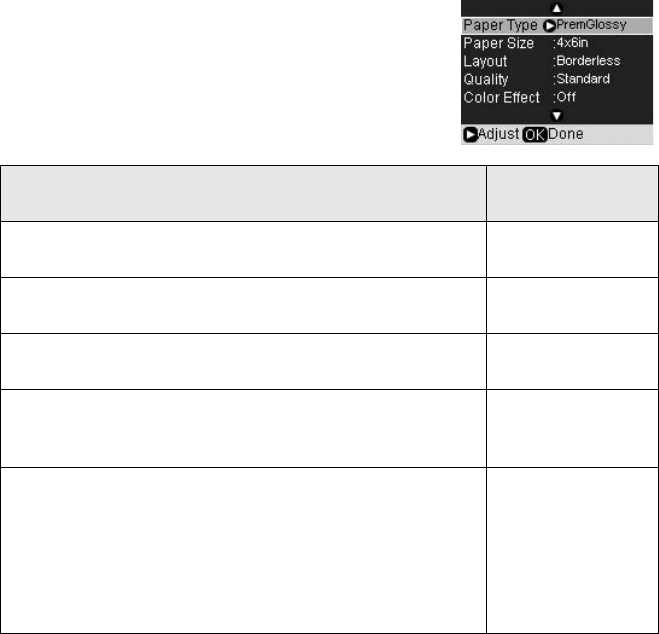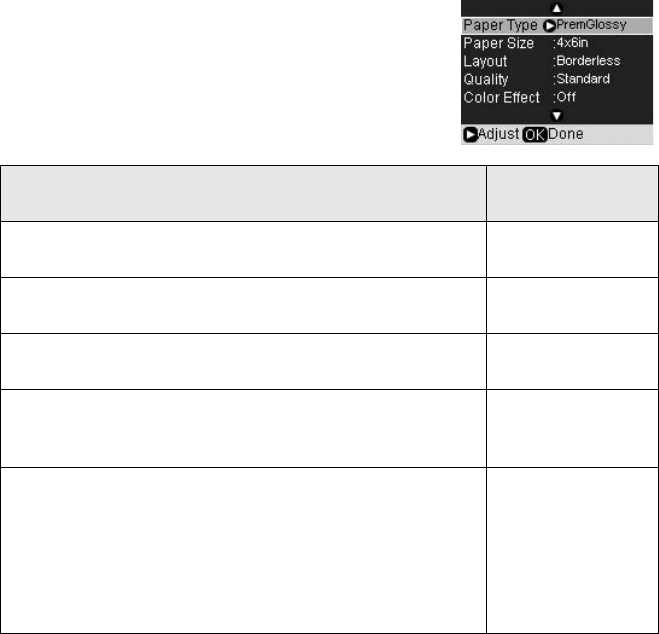
28 Printing From a Memory Card
Choosing Print Settings
After choosing the photos you want to print, make sure you choose the
appropriate settings for your paper type, size, and print layout, as described below.
The settings you choose will apply to all your selected photos, and the RX580 will
save your settings, even after you turn it off.
1. Press the
x Print Settings button.
2. Press r to choose
Paper Type.
3. Use u or d to select the setting that matches the
type of paper you loaded, then press
OK. Refer to
the table below:
4. Press d to highlight
Paper Size, then press r to display a list of sizes.
5. Press u or d to choose your paper size, then press
OK.
6. Press d to highlight
Layout, then press r to display a list of layouts.
For this paper
Select this Paper
Type setting
Epson Premium Photo Paper Glossy
Epson Premium Glossy Photo Paper
PremGlossy
Epson Ultra Premium Photo Paper Glossy
Epson Ultra Premium Glossy Photo Paper
UltraGlossy
Epson Photo Paper Glossy
Epson Glossy Photo Paper
Photo Paper
Plain paper
Epson Bright White Paper
Epson Iron-on Cool Peel Transfer Paper
Plain Paper
Epson Premium Presentation Paper Matte
Epson Matte Paper Heavyweight
Epson Premium Presentation Paper Matte Double-sided
Epson Double-sided Matte Paper
Epson Presentation Paper Matte
Epson Photo Quality Ink Jet Paper
Epson Photo Quality Self Adhesive Sheets
Matte
RX580.book Page 28 Thursday, July 27, 2006 4:04 PM