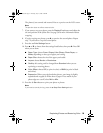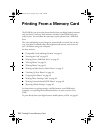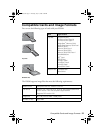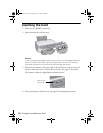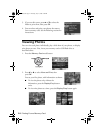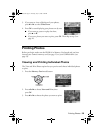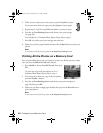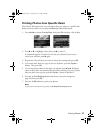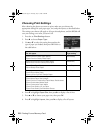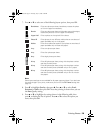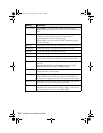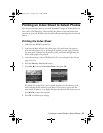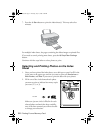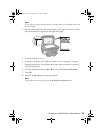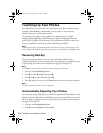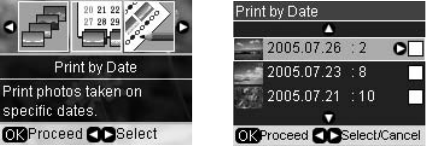
Printing Photos 27
Printing Photos from Specific Dates
The Print by Date feature lets you print photos that were taken on a specific date.
Before you start, make sure you press the
Memory Card mode button.
1. Press l
or r to choose Print by Date, then press OK to display a list of dates.
2. Press u or d to highlight a date, then press r to select it.
A checkmark appears in the box for the date you selected. If you want to
cancel your selection, press r again.
3. Repeat step 2 for each date you want to choose for printing, then press
OK.
4. If you want more than one copy of your set of photos, press the
Copies +
button. Then press
OK.
5. To view the photos taken on the dates you selected, press l
or r. All photos
taken on those dates are automatically selected for printing. If you see a photo
that you don’t want to print, press the
Copies – button to deselect it.
6. Press the
x Print Settings button and choose your print settings (see
page 28), then press
OK.
7. Press the x
Start button to print your photos.
Note:
If you need to cancel printing, press the y Stop/Clear Settings
button.
RX580.book Page 27 Thursday, July 27, 2006 4:04 PM