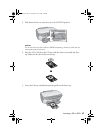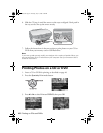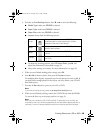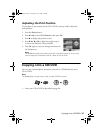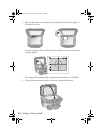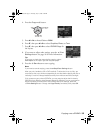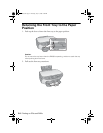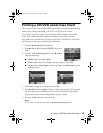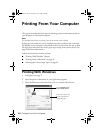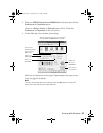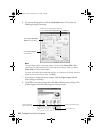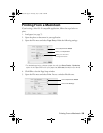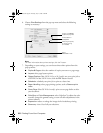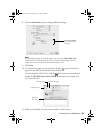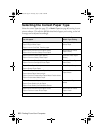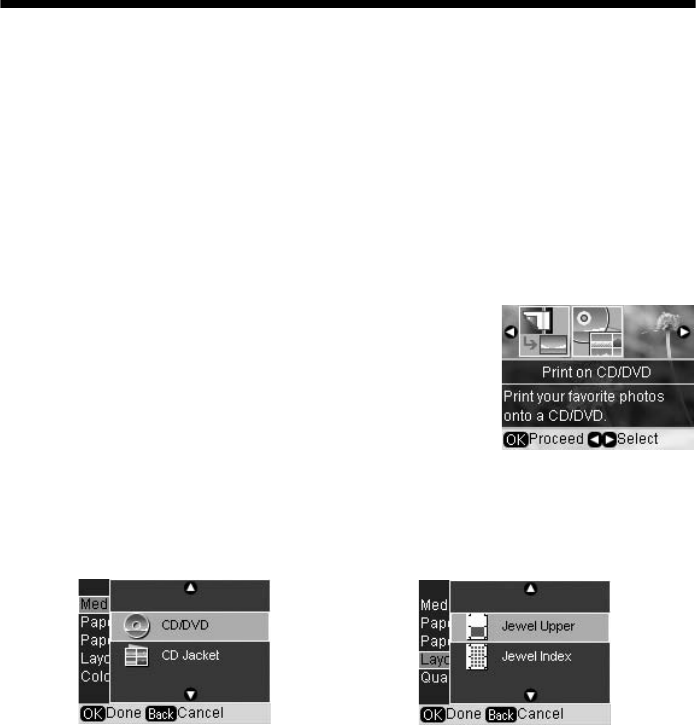
Printing a CD/DVD Jewel Case Insert 55
Printing a CD/DVD Jewel Case Insert
You can print a photo (or an index of photos) and have it automatically formatted
with lines for cutting and folding to fit a CD or DVD jewel case insert.
If you choose to print an index, up to 24 photos will be printed on the folded
insert. If you select more than 24 photos, multiple inserts will be printed.
First, make sure you load letter-size paper, remove the CD/DVD tray, and return
the front tray to the paper position as described above.
1. Press the
Specialty Print mode button.
2. Press l or r to select
Print on CD/DVD, then press
OK.
3. Press the
x Print Settings button. Press d or u to
select the following:
■ Media Type: select CD Jacket.
■ Paper Type: select the setting for the type of paper you loaded.
■ Layout: select Jewel Upper to print one photo, or Jewel Index to print
multiple photos.
4. Select other settings as necessary, then press
OK.
5. Press l and r and the
Copies + button to select your photo(s). You can print
up to 24 photos on one folded jewel case insert. If you select more than 24
photos, make sure you have enough sheets of paper loaded.
6. Press the x
Start button to start printing.
Note:
If you need to cancel printing, press the y Stop/Clear Settings button.
RX580.book Page 55 Thursday, July 27, 2006 4:04 PM