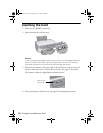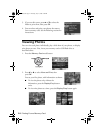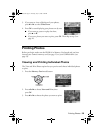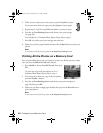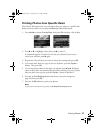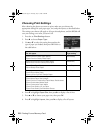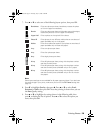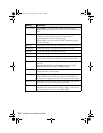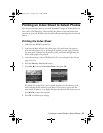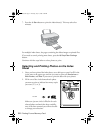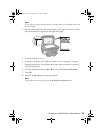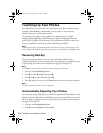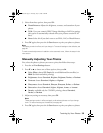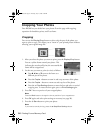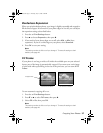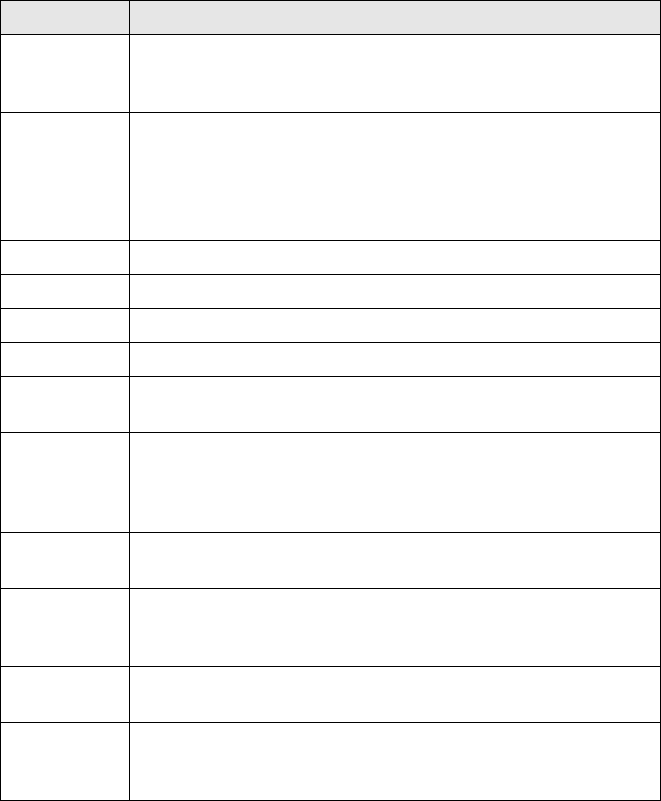
30 Printing From a Memory Card
Setting Description
Color Effect Select B&W to print your photo in black and white. Select
Sepia to print your photo in a brown tone for an old-fashioned
look.
Enhance Select PhotoEnhance
™
to automatically adjust the brightness,
contrast, and saturation of your photos.This setting is
recommended for the best quality printing.
Select P.I.M. to use your camera’s PRINT Image Matching
®
or
Exif Print settings.
Red Eye Select On to correct red eye. See page 34 for more information.
Brightness Adjust this setting if your prints are too light or too dark.
Contrast Adjust this setting to increase the contrast.
Sharpness Adjust this setting to sharpen or soften your prints.
Saturation Adjust the density of color. A higher saturation makes the color
appear richer, while a lower saturation makes it appear paler.
Date Prints the date your photo was taken in one of the following
formats:
yyyy.mm.dd (2006.04.13), mmm.dd.yyyy (Apr.13.2006),
dd.mmm.yyyy (13.Apr.2006), or None (no date).
Print Info. Select On to print your camera’s exposure time (shutter speed),
F-stop (aperture), and ISO speed.
Fit Frame Select On to automatically crop your photo to fit inside the
space available for the layout you selected. Select Off to turn
off automatic cropping and leave white space around the photo.
Bidirectional Select On to increase the print speed. Select Off to improve the
print quality (but your photos print more slowly).
Expansion When you print borderless photos, your image is slightly
expanded and cropped to fill the sheet of paper. If too much of
your photo edges are cut off, select Mid or Min.
RX580.book Page 30 Thursday, July 27, 2006 4:04 PM