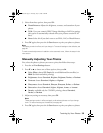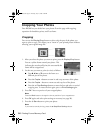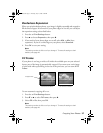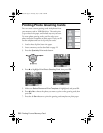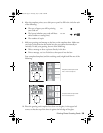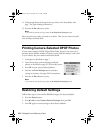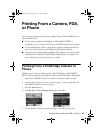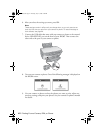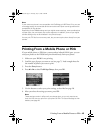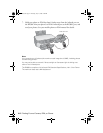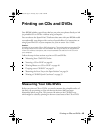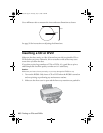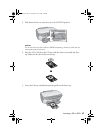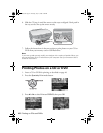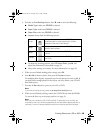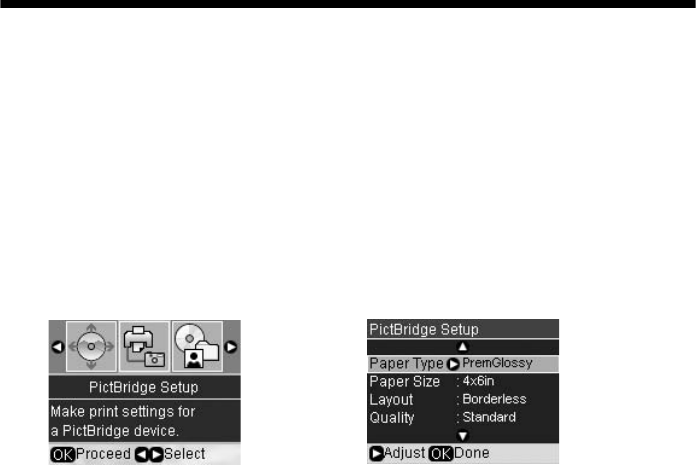
Printing From a Mobile Phone or PDA 43
Note:
If your camera or phone is not compatible with PictBridge or USB Direct Print, you see
a message saying the connected device cannot be used. Epson cannot guarantee the
compatibility of any devices.
Depending on the RX580 settings and your digital camera settings, some combinations
of paper type, size, and layout may not be supported. In addition, some of your digital
camera settings may not be reflected in the printed output.
You can print Tiff files from a memory card, but you cannot print them directly from your
camera.
Printing From a Mobile Phone or PDA
If your mobile phone or PDA has a camera and an infrared (IrDA) port, you can
send your photos to the RX580 and print them directly from your phone.
1. Make sure your RX580 is not printing.
2. Load the type of paper you want to use (see page 7). Load enough sheets for
the number of photos you want to print.
3. Press the
Setup button.
4. Press l or r to select
PictBridge Setup, then press OK.
5. Use the buttons to select your print settings, as described on page 28.
6. After you select the settings you want, press
OK.
Note:
These settings remain in effect until you change them, so you only need to set
them the first time you print from your phone or PDA. To reset all settings to their
defaults, see page 40.
RX580.book Page 43 Thursday, July 27, 2006 4:04 PM