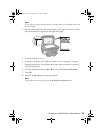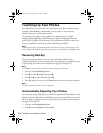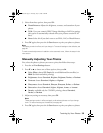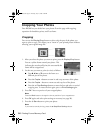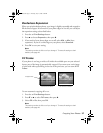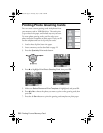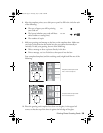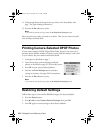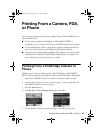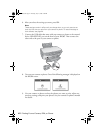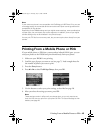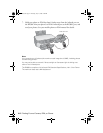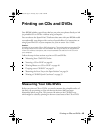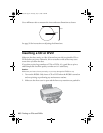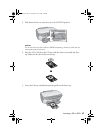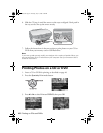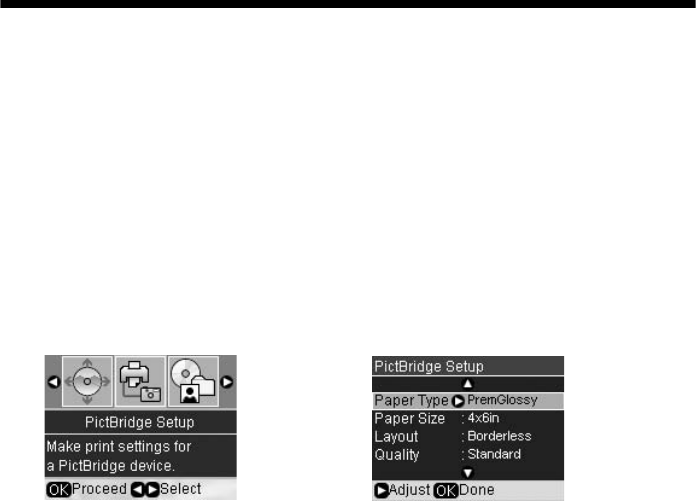
Printing From a Camera, PDA, or Phone 41
Printing From a Camera, PDA,
or Phone
You can print your photos directly from a digital camera, PDA, mobile phone, or
other portable device.
■ If your camera or phone is PictBridge- or USB DIRECT-PRINT
™
-
compatible, you can connect it directly to your RX580 and print your photos.
■ If your mobile phone, PDA, or other device supports infrared transmission,
you can send your photos to the RX580 and print them wirelessly.
■ Using the optional Epson Bluetooth Photo Print Adapter, you can also print
wirelessly from a Bluetooth-enabled PDA, mobile phone, or computer. For
more information, see the on-screen User’s Guide.
Printing From a PictBridge Camera or
Phone
Make sure your camera or phone supports either PictBridge or USB DIRECT-
PRINT, and your photos are sized between 80 × 80 pixels and 9200 × 9200 pixels.
1. Make sure the RX580 is turned on and has no memory cards in its slots.
2. Load the type of paper you want to use (see page 7). Load enough sheets for
the number of photos you want to print.
3. Press the
Setup button.
4. Press l or r to select
PictBridge Setup, then press OK.
5. Use the buttons to select your print settings, as described on page 28.
RX580.book Page 41 Thursday, July 27, 2006 4:04 PM