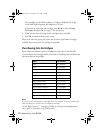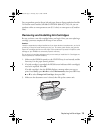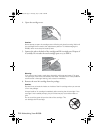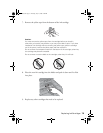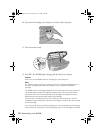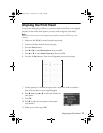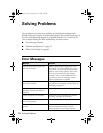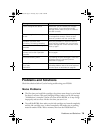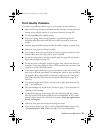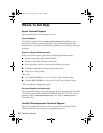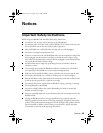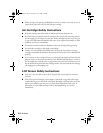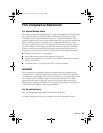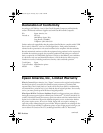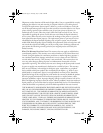80 Solving Problems
Screen Problems
■ If the screen is black, press any button to activate the RX580. Then press the
button for the feature you want to use.
■ If you don’t see your photos on the screen, make sure they are in JPEG or
uncompressed TIFF format and taken with a DCF-compliant camera. If you
have used the RX580 to back up photos on a USB storage device, the RX580
will recognize only the photos in numbered folders on the device.
Printing and Copying Problems
■ Make sure your original is positioned in the top left corner of the glass. Move
it slightly away from the edges to avoid cropping.
■ Make sure your paper is loaded short edge first and is positioned against the
right edge with the left edge guide against its left side. Don’t load paper above
the arrow mark inside the left edge guide.
■ Make sure the paper size settings are correct for the paper you are using.
■ If part of your image is cut off, try turning off the Fit Frame setting. Or, try
setting
Expansion to Mid or Min. See page 37 for more information.
Paper Feeding Problems
■ If paper doesn’t feed, remove it from the sheet feeder. Flip through the stack
to separate the sheets a little. Then reload the paper against the right edge, and
slide the left edge guide against the paper (but not too tightly). Make sure the
paper is not in front of the feeder guard.
■ Do not load too many sheets at once (up to 20 sheets of photo paper or 120
sheets of plain paper). See your User’s Guide for more information.
■ If paper is jammed, follow these steps to clear the jam:
1. Press the x
Start button to eject the jammed paper. If the jammed paper
is not ejected, go to the next step.
2. If the paper is stuck near the sheet feeder or front tray, gently pull it out.
If the paper is stuck inside the RX580, press the P
On button to turn it
off. Open the scanner and remove any paper inside, including any torn
pieces. Do not pull it backward; this can damage the sheet feeder. Close
the scanner, then turn the RX580 back on.
RX580.book Page 80 Thursday, July 27, 2006 4:04 PM