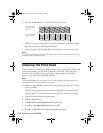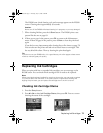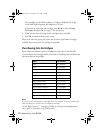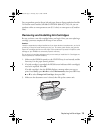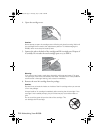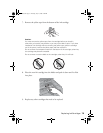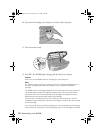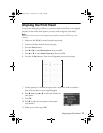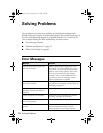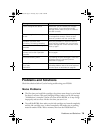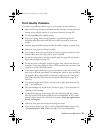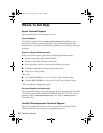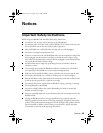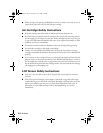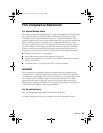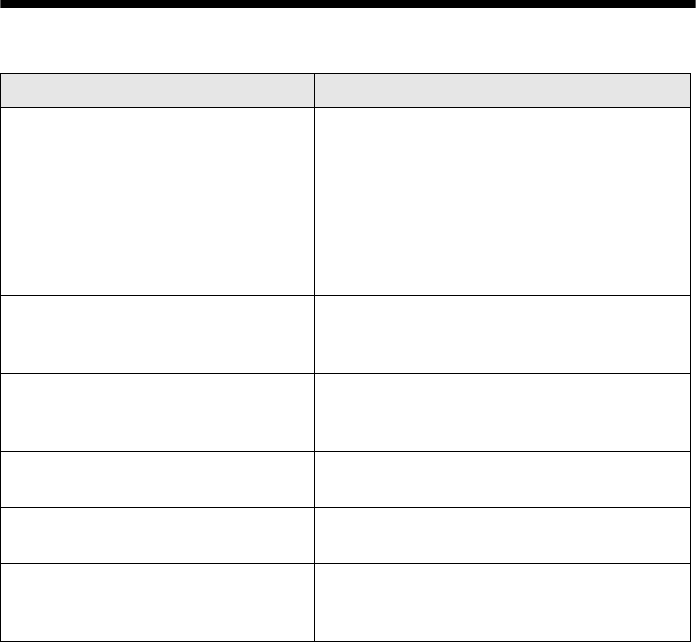
78 Solving Problems
Solving Problems
You can diagnose and solve most problems by checking the messages on the
RX580 screen and trying the recommended solutions. You can also check page 79
for basic troubleshooting suggestions, or double-click the User’s Guide icon on
your computer desktop for more detailed help. See these sections:
■ “Error Messages” (below)
■ “Problems and Solutions” on page 79
■ “Where To Get Help” on page 82
Error Messages
Message Solution
A printer error has occurred. See
your documentation.
Paper may be blocking movement of the
print head. Turn off the RX580, then lift up
the scanner unit and remove any jammed
paper or other foreign objects. Also, make
sure you’ve removed all of the packing
material. Then turn the RX580 back on. If
you still see this error message, contact
Epson as described on page 82.
A scanner error has occurred. See
your documentation.
Turn off the RX580, then turn it back on. If
you still see the message, contact Epson as
described on page 82.
Waste ink pad in the printer is
saturated. Contact your dealer to
replace it.
Contact Epson as described on page 82.
Cannot recognize ink cartridges. Make sure the ink cartridges are installed
correctly. See page 73 for details.
The document is too complex to
print with Bluetooth.
See your Bluetooth device’s documentation.
Data error. The document cannot be
printed.
This error occurs when a device does not
send infrared data correctly. See the
documentation for your infrared device.
RX580.book Page 78 Thursday, July 27, 2006 4:04 PM