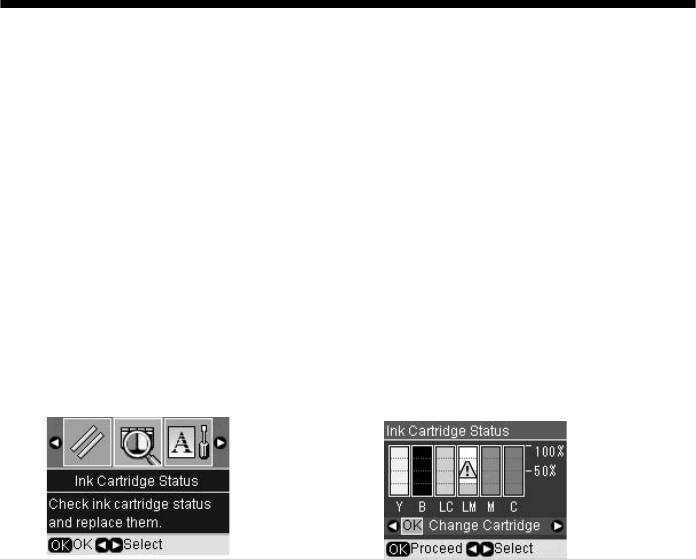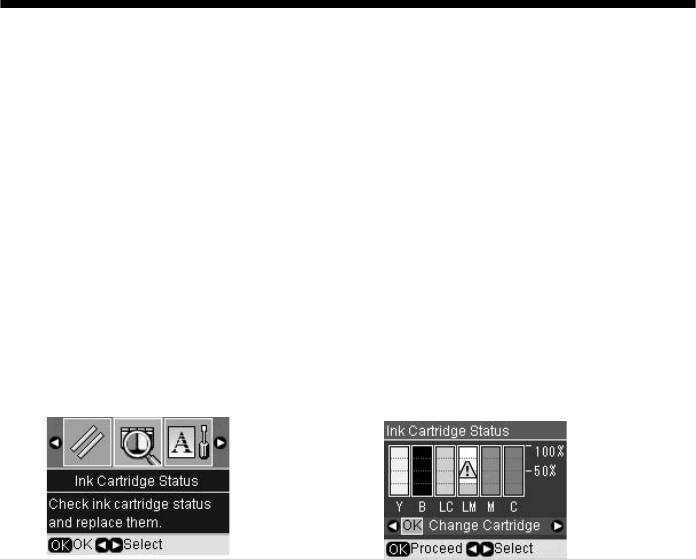
Replacing Ink Cartridges 71
The RX580 runs a head cleaning cycle and a message appears on the RX580
screen. Cleaning takes approximately 30 seconds.
Caution:
Never turn off the RX580 while head cleaning is in progress, or you may damage it.
7. When cleaning finishes, press the x Start button. The RX580 prints a test
pattern like the one on page 69.
8. If there are no gaps in the pattern, press
OK to return to the Maintenance
menu. If there are gaps in the pattern, press x
Start to clean the print head
again.
If you don’t see any improvement after cleaning four or five times, see page 78.
You can also turn the printer off and wait at least 6 hours or overnight. This
lets any dried ink soften. Then try cleaning the print head again.
Tip:
If you do not use your RX580 often, it is a good idea to print a few pages at least once a
month to maintain good print quality.
Replacing Ink Cartridges
When you print with low or expended ink cartridges, you see a message on the
RX580 screen. You can check which cartridge is low or needs to be replaced.
Note:
When a cartridge has been installed for more than six months, you may need to replace
it if printouts don’t look their best. If the quality doesn’t improve after cleaning and
aligning the print head, you can replace the cartridge even if the ink is not low.
Checking Ink Cartridge Status
1. Press the Setup button.
2. Press l or r to select
Ink Cartridge Status, then press OK. You see a screen
showing the status of the cartridges:
RX580.book Page 71 Thursday, July 27, 2006 4:04 PM