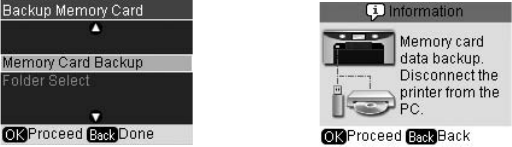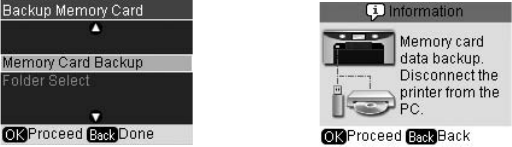
68 Backing Up Your Photos
4. Press the Setup button.
5. Press l or r to select
Backup Memory Card, then press OK. Press OK again
to display the message shown below on the right:
6. Press
OK to confirm, then press OK again to begin copying your files.
All the photos on your memory card are copied to your connected storage
device. Depending on how many photos there are, this may take several
minutes.
You can back up multiple times to the same drive, disk, or CD until it is full.
Each time you save files on the same disk or drive, they are saved in a new
folder. The first folder is named 001, the second is named 002, and so on.
7. When the backup is complete, press the
Back button.
Note:
After you have backed up files on a USB flash drive, the RX580 will be able to print
photos in the numbered folders. However, the RX580 will not be able to access photos
outside of the folders.
RX580.book Page 68 Thursday, July 27, 2006 4:04 PM