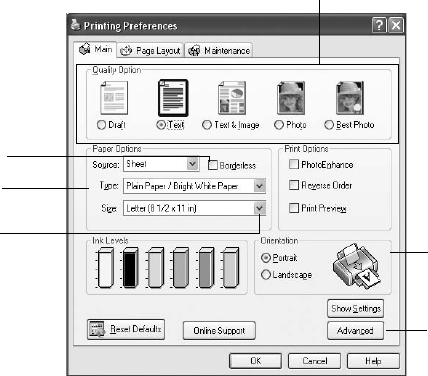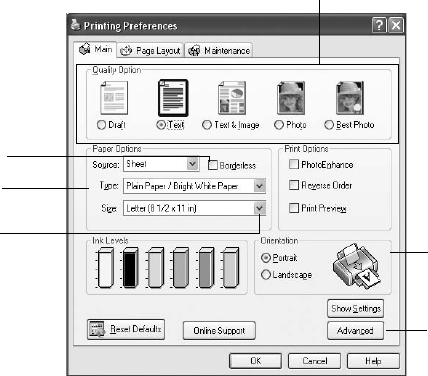
Printing With Windows 57
4. Make sure
EPSON Stylus Photo RX580 Series is selected, then click the
Preferences or Properties button.
(If you see a
Setup, Printer, or Options button, click it. Then click
Preferences or Properties on the next screen.)
5. On the Main tab, select the basic print settings:
Make sure you choose the correct paper
Type setting for the paper you are
using. See page 62 for details.
Note:
For more information about print settings, click the Help button or click the
?
button, then click the area you need help with.
Select the type of document you’re printing
(choose Photo or Best Photo for photos)
Select your
document
Orientation
Select your
paper Size
Select your
paper Type
Click here for
more options
Click here for
borderless photos,
after choosing
paper Type
RX580.book Page 57 Thursday, July 27, 2006 4:04 PM