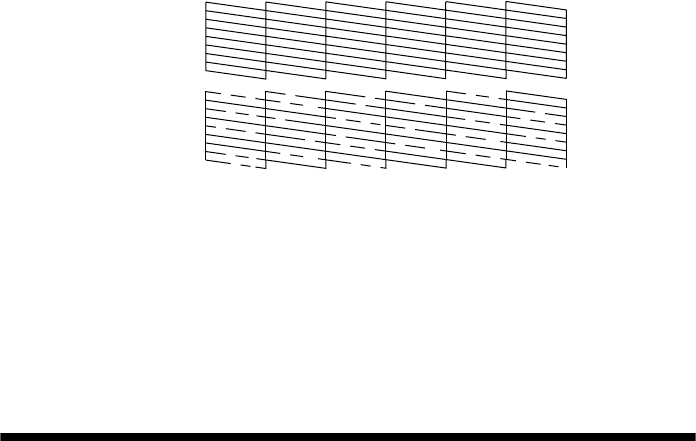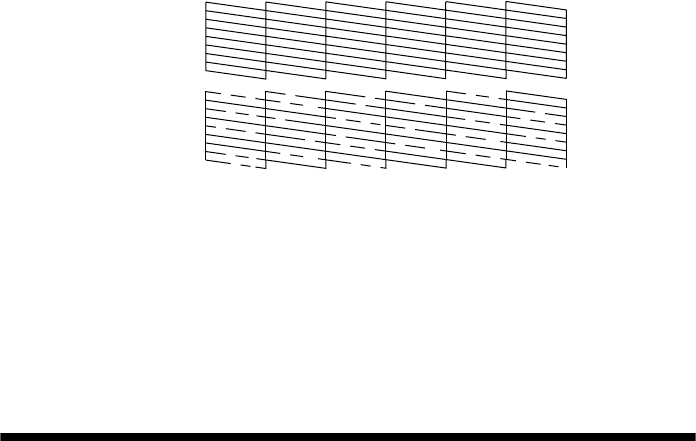
70 Maintaining Your RX580
6. Press the x Start button. The nozzle check pattern prints:
7. If there are no gaps in the pattern, the print head doesn’t need to be cleaned.
Press
OK to return to the Maintenance menu.
If there are gaps in the pattern, skip to step 6 below to clean the print head.
Note:
You can also check the nozzles with software when connected to a computer; see your
on-screen User’s Guide for details.
Cleaning the Print Head
If your printouts are unexpectedly light or faint, or you notice light or dark bands
across your printout, you may need to clean the print head. This unclogs the
nozzles so they can deliver ink properly. Run a nozzle check as described on
page 69 to see if the print head needs cleaning.
Note:
Print head cleaning uses ink, so clean it only if quality declines and the nozzle check
indicates that the print head needs to be cleaned.
1. Make sure your RX580 is turned on but not printing, and the ink is not low
in any cartridges.
(If ink is low, you need to replace an ink cartridge before cleaning the print
head; see page 71 to check ink levels, or see page 73 to replace a cartridge.)
2. Load a few sheets of letter-size plain paper.
3. Press the
Setup button.
4. Press l or r to select
Maintenance, then press OK.
5. Press d to select
Head Cleaning, then press OK.
6. Press the x
Start button to begin cleaning the print head.
Print head does
not need to be
cleaned:
Print head needs
to be cleaned:
RX580.book Page 70 Thursday, July 27, 2006 4:04 PM